How to import infoSewer into InfoSWMM
The direct import of InfoSewer to InfoSWMM (Figure 1) is both direct and robust, but you must be aware of Run Manager changes to optimize the InfoSWMM model: by Mel Meng, 10/9/2019
DESCRIPTION
Importing Data from InfoSewer to InfoSWMM
The direct import of InfoSewer to InfoSWMM (Figure 1) is both direct and robust, but you must be aware of Run Manager changes to optimize the InfoSWMM model:
1. Ensure that the Flow Units in InfoSWMM Run Manager match the default flow units in InfoSewer so that the DWF values are comparable.
2. Ensure that the Output Flow Units in InfoSWMM match the Output Flow Units in InfoSewer so that direct comparisons are possible.
3. Add a Pump On and Pump Off depth to the Pumps in InfoSWMM so that the pumps work better in a fully dynamic solution.
4. The Fixed Pump Curves of InfoSewer should be checked in the Pump Curve section of InfoSWMM to ensure they are comparable.
5. If your InfoSewer links are short, use the InfoSWMM conduit step lengthening option to speed up the model.
6. You can compare the overall balance in the two modeling platforms by comparing the System Load Graph in InfoSewer to the Total Inflow Graph in InfoSWMM.
InfoSewer models can be imported info InfoSWMM, however not the other way around. Prior to initializing the InfoSWMM model import the InfoSewer Model from the InfoSWMM Dropdown menu > Project > Import InfoSewer. And only one scenario can be imported.
The direct import of InfoSewer to InfoSWMM (Figure 1) is both direct and robust, but you must be aware of Run Manager changes to optimize the InfoSWMM model:
1. Ensure that the Flow Units in InfoSWMM Run Manager match the default flow units in InfoSewer so that the DWF values are comparable.
2. Ensure that the Output Flow Units in InfoSWMM match the Output Flow Units in InfoSewer so that direct comparisons are possible.
3. Add a Pump On and Pump Off depth to the Pumps in InfoSWMM so that the pumps work better in a fully dynamic solution.
4. The Fixed Pump Curves of InfoSewer should be checked in the Pump Curve section of InfoSWMM to ensure they are comparable.
5. If your InfoSewer links are short, use the InfoSWMM conduit step lengthening option to speed up the model.
6. You can compare the overall balance in the two modeling platforms by comparing the System Load Graph in InfoSewer to the Total Inflow Graph in InfoSWMM.
InfoSewer models can be imported info InfoSWMM, however not the other way around. Prior to initializing the InfoSWMM model import the InfoSewer Model from the InfoSWMM Dropdown menu > Project > Import InfoSewer. And only one scenario can be imported.
No comments:
Post a Comment