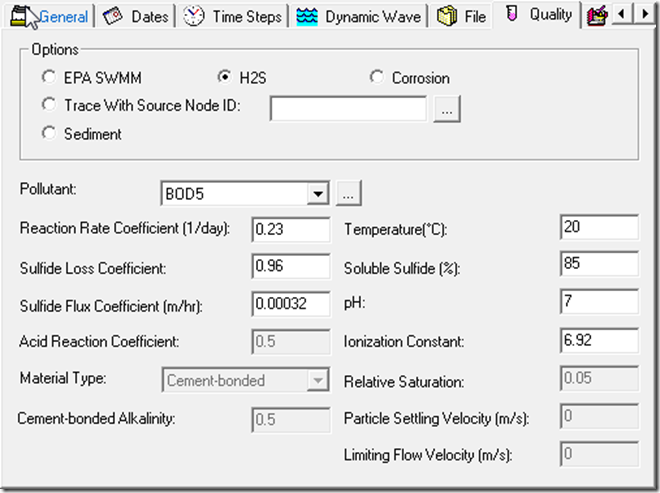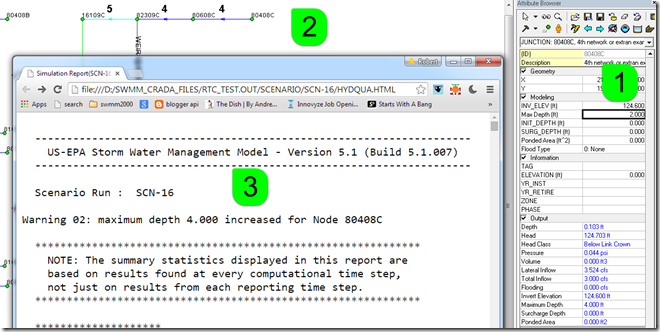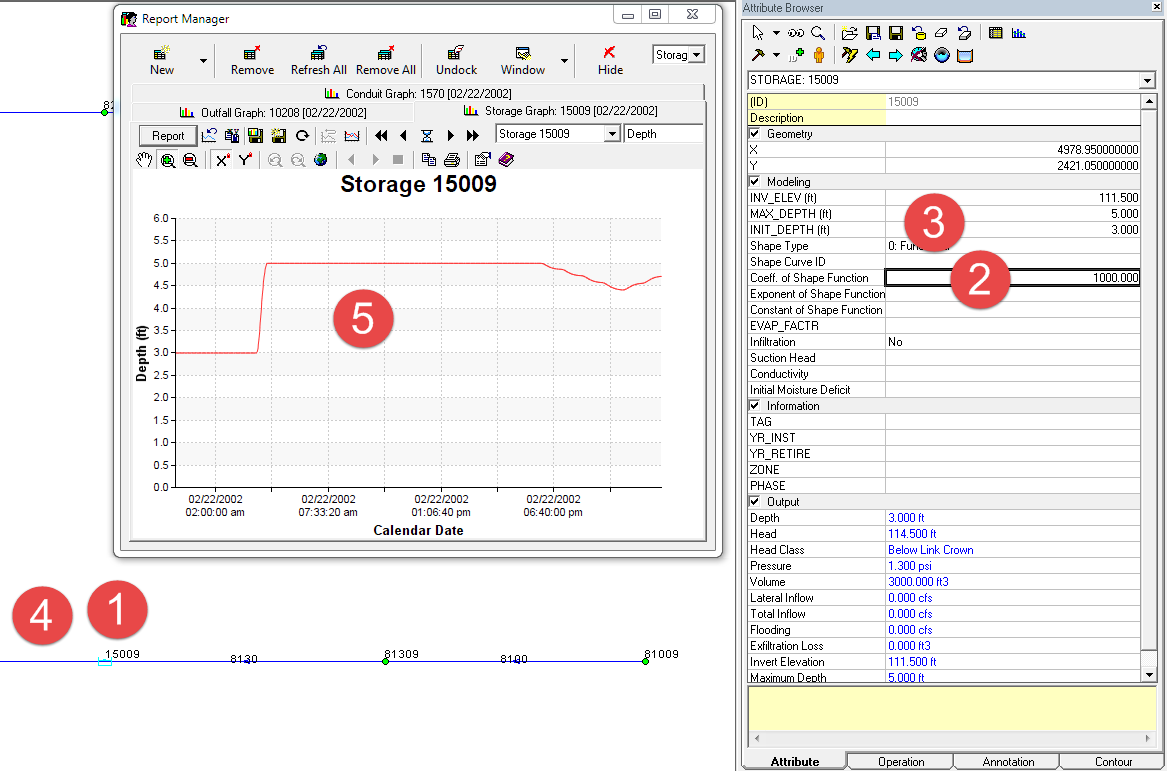Innovyze Releases InfoSWMM Generation V14, Spearheading New Era in GIS-Centric Smart Wastewater and Stormwater Modeling
Featuring Many Key Innovative Improvements, New Release Gives Communities Groundbreaking Network Simulation Power and Full Compatibility with the Latest USEPA SWMM 5
Broomfield, Colorado, USA, August 11, 2015
In its ongoing quest to equip the wastewater industry with the world’s most comprehensive and innovative smart network modeling and management solutions, Innovyze, a leading global innovator of business analytics software and technologies for smart wet infrastructure, today announced the worldwide availability of the V14 Generation of its industry-leading InfoSWMM for ArcGIS (Esri, Redlands, CA).InfoSWMM V14 provides unique new capabilities and enhancements that comprise the most advanced approach to guiding and optimizing collection systems planning, design, operation and management.
A complete ArcGIS-centric urban drainage modeling solution, the full-featured InfoSWMM analysis and design program delivers the highest rate of return in the industry. All operations of a typical sewer system — from analysis and design to management functions such as water quality assessment, pollution prediction, sediment transport and deposition, urban flooding, real-time control, and record keeping — are addressed in a single, fully integrated geoengineering environment. The program’s powerful hydraulic and water quality computational engine is based on an enhanced version of the latest USEPA SWMM 5, which is certified by FEMA. These features and more deliver an enhanced modeling experience and greater realism of displayed results — advantages that translate to increased productivity, reduced costs, higher accuracy, better efficiency, and improved designs.
InfoSWMM also serves as a robust base platform for advanced modeling, operational, short-term and long range planning, capital planning, urban stormwater treatment and analysis, and analytics-driven asset management extensions. Some of these critical applications includeInfoSWMM 2D (two-dimensional surface flood modeling), SWMMLive (real-time urban drainage modeling), CapPlan (risk-based capital planning and asset performance modeling), InfoSWMM Sustain (optimal selection and placement of LIDs/BMPs), InfoSWMM SFEM(dynamic sewer flow estimation model), InfoMaster (GIS-centric analytics-driven asset management), and RDII Analyst (rainfall-dependent inflow and infiltration planning and analysis).
The release of InfoSWMM V14 extends previous generations’ capabilities with a number of new features, improvements, and groundbreaking innovations in geoengineering productivity and efficiency as well as an improved user experience. These advances greatly simplify, accelerate, and integrate urban drainage network engineering, helping wastewater and stormwater engineers develop better designs and operational improvements faster. Among the new enhancements are:
Pricing and Availability
Upgrade to InfoSWMM V14 (and H2OMAP SWMM V14) is now available worldwide by subscription. Subscription members can immediately download the new version free of charge directly from www.innovyze.com. The Innovyze Subscription Program is a friendly customer support and software maintenance program that ensures the longevity and usefulness of Innovyze products. It gives subscribers instant access to new functionality as it is developed, along with automatic software updates and upgrades. For the latest information on the Innovyze Subscription Program, visit www.innovyze.com or contact your local Innovyze Channel Partner.
About InnovyzeInnovyze is a leading global provider of wet infrastructure business analytics software solutions designed to meet the technological needs of water/wastewater utilities, government agencies, and engineering organizations worldwide. Its clients include the majority of the largest UK, Australasian, East Asian and North American cities, foremost utilities on all five continents, and ENR top-rated design firms. With unparalleled expertise and offices in North America, Europe and Asia Pacific, the Innovyze connected portfolio of best-in-class product lines empowers thousands of engineers to competitively plan, manage, design, protect, operate and sustain highly efficient and reliable infrastructure systems, and provides an enduring platform for customer success. For more information, call Innovyze at +1 626-568-6868, or visit www.innovyze.com.
Innovyze Contact:Rajan RayDirector of Marketing and Client Service Manager
Rajan.Ray@innovyze.com
+1 626-568-6868
A complete ArcGIS-centric urban drainage modeling solution, the full-featured InfoSWMM analysis and design program delivers the highest rate of return in the industry. All operations of a typical sewer system — from analysis and design to management functions such as water quality assessment, pollution prediction, sediment transport and deposition, urban flooding, real-time control, and record keeping — are addressed in a single, fully integrated geoengineering environment. The program’s powerful hydraulic and water quality computational engine is based on an enhanced version of the latest USEPA SWMM 5, which is certified by FEMA. These features and more deliver an enhanced modeling experience and greater realism of displayed results — advantages that translate to increased productivity, reduced costs, higher accuracy, better efficiency, and improved designs.
InfoSWMM also serves as a robust base platform for advanced modeling, operational, short-term and long range planning, capital planning, urban stormwater treatment and analysis, and analytics-driven asset management extensions. Some of these critical applications includeInfoSWMM 2D (two-dimensional surface flood modeling), SWMMLive (real-time urban drainage modeling), CapPlan (risk-based capital planning and asset performance modeling), InfoSWMM Sustain (optimal selection and placement of LIDs/BMPs), InfoSWMM SFEM(dynamic sewer flow estimation model), InfoMaster (GIS-centric analytics-driven asset management), and RDII Analyst (rainfall-dependent inflow and infiltration planning and analysis).
The release of InfoSWMM V14 extends previous generations’ capabilities with a number of new features, improvements, and groundbreaking innovations in geoengineering productivity and efficiency as well as an improved user experience. These advances greatly simplify, accelerate, and integrate urban drainage network engineering, helping wastewater and stormwater engineers develop better designs and operational improvements faster. Among the new enhancements are:
- A new Modified Rational Method that reads IDF tables and allows user-defined time of concentration for each subcatchment.
- New monthly adjustments for hydraulic conductivity used for rainfall infiltration and exfiltration from storage nodes and conduits.
- A new feature that allows LID drains to send their outflows to a different node or subcatchment than the parent subcatchment in which they were placed.
- A new option for conveyance system outfall nodes to send their outflows onto a subcatchment, to simulate irrigation or complex LID treatment options.
- A new LID practice, Rooftop Disconnection, that allows users to explicitly model roof runoff with an optional limit on the flow capacity of downspouts.
- A new optional soil layer to Permeable Pavement or Porous Pavement LID’s, enabling modeling of a sand filter or bedding layer beneath the pavement.
- Several new built-in variable names for use in custom groundwater flow equations for porosity, unsaturated hydraulic conductivity, infiltration rate and percolation rate.
- A new Groundwater Summary table to report multiple groundwater statistics for each subcatchment with groundwater definitions.
- Minimum Variable Time Step which limits the smallest time step that can be computed under variable time stepping for dynamic wave flow routing. In previous releases this figure was fixed at 0.5 seconds, which remains the default. The smallest value now available is 0.001 sec.
- An improved Node Depth Summary report table that shows the maximum depth recorded at the Reporting Time Step so it can be compared to the maximum depth attained over all routing time steps, also shown in the table.
- A new variable “Node Volume” added to the Rule Control premises.
- A new extension on Rule Control premises that allows comparison of a node or link variable at two different locations (e.g. IF NODE 123 HEAD > NODE 456 HEAD).
Pricing and Availability
Upgrade to InfoSWMM V14 (and H2OMAP SWMM V14) is now available worldwide by subscription. Subscription members can immediately download the new version free of charge directly from www.innovyze.com. The Innovyze Subscription Program is a friendly customer support and software maintenance program that ensures the longevity and usefulness of Innovyze products. It gives subscribers instant access to new functionality as it is developed, along with automatic software updates and upgrades. For the latest information on the Innovyze Subscription Program, visit www.innovyze.com or contact your local Innovyze Channel Partner.
About InnovyzeInnovyze is a leading global provider of wet infrastructure business analytics software solutions designed to meet the technological needs of water/wastewater utilities, government agencies, and engineering organizations worldwide. Its clients include the majority of the largest UK, Australasian, East Asian and North American cities, foremost utilities on all five continents, and ENR top-rated design firms. With unparalleled expertise and offices in North America, Europe and Asia Pacific, the Innovyze connected portfolio of best-in-class product lines empowers thousands of engineers to competitively plan, manage, design, protect, operate and sustain highly efficient and reliable infrastructure systems, and provides an enduring platform for customer success. For more information, call Innovyze at +1 626-568-6868, or visit www.innovyze.com.
Innovyze Contact:Rajan RayDirector of Marketing and Client Service Manager
Rajan.Ray@innovyze.com
+1 626-568-6868