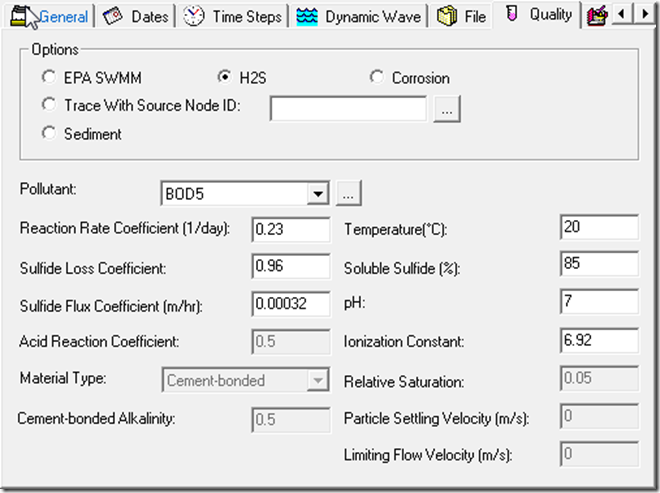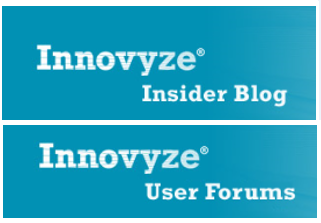The original source is
and has been modified to have values in mm instead of cm
Infiltration:Parameter EstimatesIt is best to use soil property and Green-Ampt infiltration parameters derived from field and laboratory measurements of infiltration on the study watershed. Even under controlled conditions hydraulic soil property measurements are very difficult. Hysteresis effects and the extremely non-linear behavior of soil water retention make it very difficult to uniquely identify soil infiltration parameters. Hydrologic studies seldom have budgets sufficient to determine the needed parameters in the field.
Considerable prior research has been performed to relate soil infiltration parameter values to textural classification. Some highly relevant references are Rawls and Brakensiek (1983) and (1985), and Rawls et al. (1982) and (1983). Table 9 summarizes Rawls and Brakensiek soil parameter estimates as a function of United States Department of Agriculture (USDA) textural classification. It is important to note that the values listed in Table 9 were derived from the geometric mean of tests on a large number of soil samples. Hydraulic conductivies for all GA based approaches are half of the saturated values listed in Table 9 (Rawls, et al., 1982). The variance of these values is large, indicating significant uncertainty or low correlation between textural classification and soil texture. However, these values are useful because they provide an initial estimate of infiltration parameters. The variances of the values in Table 9 are listed in the original papers, and are published in Maidment (1993).
Table 9 - Rawls & Brakensiek soil parameter estimates.
In the table soil moistures θ, are listed for saturation (s), effective saturation (e), field capacity (f), wilting point (wp), and residual (r). These values are applicable for all approaches. These are followed by the bubbling pressure  b (used for RE), the pore distribution index (used for RE, GAR and multi-layer GA in continuous mode), saturated hydraulic conductivity Ks (used directly for RE, halved for all GA approaches), the wetting front suction head
b (used for RE), the pore distribution index (used for RE, GAR and multi-layer GA in continuous mode), saturated hydraulic conductivity Ks (used directly for RE, halved for all GA approaches), the wetting front suction head  f (used for all GA approaches).
f (used for all GA approaches).
Standard practice in developing GSSHA models is to obtain digital soil textural classification data and use these data to develop an index map of soil types. Soil textural maps may be combined with land use or vegetation maps. Land use and vegetation can strongly influence soil hydraulic properties. The Mapping Table is used to assign initial parameters to the soil types in the index map. One or more of these parameters, typically Ksand  f or
f or  b, are used as calibration parameters. As discussed by Senarath et al (2000), calibration is best done using an automated calibration method, such as SCE (Duan et al, 1992), combined with long term simulations. The possible parameter values are bounded by the range found in literature values, unless other factors, such as land use or vegetation, dictate otherwise. The range of values may be narrowed by making field and laboratory measurements of parameters.
b, are used as calibration parameters. As discussed by Senarath et al (2000), calibration is best done using an automated calibration method, such as SCE (Duan et al, 1992), combined with long term simulations. The possible parameter values are bounded by the range found in literature values, unless other factors, such as land use or vegetation, dictate otherwise. The range of values may be narrowed by making field and laboratory measurements of parameters.