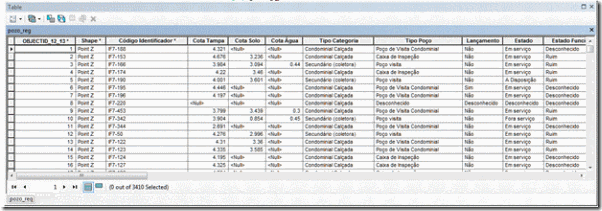Autodesk Technologist with Information about Stormwater Management Model (SWMM) for watershed water quality, hydrology and hydraulics modelers (Note this blog is not associated with the EPA). You will find Blog Posts on the Subjects of SWMM5, ICM SWMM, ICM InfoWorks, InfoSWMM and InfoSewer.
Tuesday, February 10, 2015
Vertical Roughness Differentiation in InfoSWMM for a Link
Monday, February 9, 2015
Water is good; it benefits all things and does not compete with them.(Lao-tzu)
"Water is good; it benefits all things and does not compete with them." (Lao-tzu)
Sunday, February 8, 2015
Robert Dickinson Product Sector Leader (PSL) for Innovyze Inc.
Innovyze Links or Email Addresses that May Help You
|
My PSL Software and My Help for Other Software Or How I Can Help You
|
My Email: robert.dickinson@innovyze.com
Innovyze Support Email: support@innovyze.com
The Innovyze Blog: http://blog.innovyze.com/
How to Find Product Updates: http://www.innovyze.com/products/
The Innovyze Forum: http://forums.innovyze.com/forum.php
Innovyze on LinkedIn: https://www.linkedin.com/groups?gid=1424097
Innovyze on Twitter: https://twitter.com/Innovyze
Innovyze on Facebook: https://www.facebook.com/Innovyze
Best New Blog: http://blog.innovyze.com/2014/11/30/advanced-calibration-graphs-and-advanced-reference-graphical-comparisons-in-infoswmm-13/
Innovyze YouTube Videos: https://www.youtube.com/user/Innovyze/videos
Follow Us on various Social Media Channels
The Link to Future Innovyze Webcasts
Are you interested in connecting with fellow Innovyze users? Register for the Innovyze Users Forum, a customer-focused learning and sharing environment, and join in the discussion!
|
PSL: InfoSWMM , InfoSewer, H2OMAP SWMM, H2OMAP SEWER and InfoSWMM Suite, InfoSWMM 2D
Other : ICM, ICM SE, IWCS, SWMMLive, SWMM5, InfoSWMM SFEM, InfoSWMM SUSTAIN, Any Other Innovyze Product (less)
My Blog: http://www.swmm5.net/
My Other Blog: http://swmm5.org/
My Blog Finder: http://swmm5code.ning.com/
My Twitter: https://twitter.com/RDickinson
My Forum: http://swmm2000.com/
My YouTube: https://www.youtube.com/user/SWMM5/videos
Latest InfoSWMM Press Release: Innovyze Unveils InfoSWMM Sustain for Comprehensive Urban Stormwater Treatment and Analysis
Little Known Fact about InfoSWMM: InfoSWMM 2D uses the ICM 2D hydraulic engine
A short history of my life with SWMM: http://www.swmm5.net/2012/05/my-history-with-various-versions-of.html
The Current InfoSWMM Version is InfoSWMM v13 SP1 which is based on EPA SWMM 5.1.007 You can read about SWMM5 on Wikipedia and InfoSWMM vs SWMM 5 on this blog post. An advantage of updating to the newer version of Info/Map/SWMM/Sewer is a newly designed help file with many more FAQ’s and the User Guide as part of the help file.
|
Saturday, February 7, 2015
How to Make a Break Node in SWMM5 and InfoSWMM for Force Mains with Emojis
🔍 The central issue being highlighted is ensuring Force Mains are kept full (or d/D equal to 1) when the pumps activate. Achieving this in SWMM 5 can be a challenge due to its single Q link solution, compared to the 4 or more flow points in the IWCS solution. 🔄 There have been past suggestions to add a break node at the end of force mains to ensure they remain full. However, this doesn't always work, especially when a gravity main exists at the end of the rising force main. The gravity main instantly takes up the flow from the long force main, keeping the downstream node depth minimal, which results in the force main not being fully filled – leading to customer dissatisfaction. 😤 A potential solution is to amplify the gravity main roughness, simulating the transition from the force main to the gravity main, which keeps the depth elevated and the force main filled most of the time.
📝 Here are the eight suggestions:
- ⚙️ Use a Flap Gate for the rising main with HW Force Main Coefficients.
- 🔧 Add a Break Node at the end of your longer Force Mains with a Surcharge Depth using the Insert Manhole Tool.
- ⛓️ The d/D values for the force main usually being less than 1 is due to the downstream node of the Force Main having a low depth. Adding a Break Node ensures it remains fuller.
- 🌊 Change the link AFTER the Break Node to a Gravity Main, and increase the roughness n value (2 to 3 times rougher) to simulate the transition losses.
- 📈 This action will boost the node's depth at the Force Main's downstream end, ensuring it remains full most of the time.
- 📊 As highlighted, the force main link has a single Q and three depths. The d in the d/D graph is derived from the midpoint depth or the average of the link's upstream and downstream depths.
- 🚰 In model reality, the force main is always full at the link's upstream end but is affected by the low downstream depth.
- 🌟 Increasing the roughness in the gravity main makes results align more closely with user expectations for the d/D value, offering a realistic representation.
🌩️ Use a Flap Gate for the rising main with HW Force Main Coefficients.
🌩️ Introduce a Break Node at the end of longer Force Mains with a Surcharge Depth using the Insert Manhole Tool.
🌩️ The typical d/D values for the force main are less than 1 due to the downstream node's low depth. Adding a Break Node ensures it remains fuller.
🌩️ Post the Break Node, change the link to a Gravity Main. Increase the roughness n value for a realistic transition.
🌩️ This ensures the node's depth at the Force Main's downstream end remains high.
🌩️ The force main link has one Q and three depths, with the d in the d/D graph derived from the midpoint depth.
🌩️ In model reality, the force main remains full at the link's upstream end.
🌩️ Increasing the gravity main's roughness offers results that align closely with user expectations and offer a touch of reality.
Advanced Force Main Solution and Gravity Main Attenuation in InfoSewer for better Pump, Force Main, Gravity Main Simulations
- Select Advanced Force Main Solution and Flow Attenuation the Run Manager
- The overall Continuity Error will be Better
- Gravity mains will be closer to the Force Main Flows
- Force Main Flows will be closer to the Pump flows
Select Advanced Force Main Solution and Flow Attenuation the Run Manager
Force Main Flows will be closer to the Pump flows
The overall Continuity Error will be Better
Gravity mains will be closer to the Force Main Flows
 |
| Advanced Force Main Solution and Gravity Main Attenuation in InfoSewer for better Pump, Force Main, Gravity Main Simulations |
Steps to Import data into InfoSewer Using GIS Gateway
Make a new InfoSewer Model and add in the layers you want to import
|
Initialize the InfoSewer Arc Map to the Coordinates of the Layers you have added
|
Look at the Attributes of the of the Layers in Arc Map by using the command Open Attribute Table in Arc GIS – right mouse click on the Arc Map Table of Contents (TOC)
|
Turn off the Alias names as InfoSewer GIS Gateway only read the “real” column names
|
Load the Nodes 1st using the PR_ID as the Mapping Field
|
The map fields for the X, Y Coordinates
|
Import the Diameter (Diam_Tamp) and Rim Elevation (PR_COT_TAP) for the Node
|
Load the defined GIS Gateway Layer
|
If the nodes were imported there should be a log message file and the nodes will be seen on the Map and in the InfoSewer Attribute Table
Exchanging data on 'NODEIMPORT'...
|
Turn off the Field Aliases for the Links so we can see the actual column names
|
Use TT_ID as the GIS ID Mapping Field
|
a. Gis Data Source: C:\Users\ … \tram_tub
b. InfoSewer Data Source Type: Pipe Tables
c. Relate Type: Tabular Join
d. Update Direction: 0:Bi-Direction
e. Exchange Options: Create New Records
f. Tabular Join – GIS ID Mapping Field: TT_ID
g. Field Mapping:
i. PIPE->TYPE : TT_TIPO_SE
ii. PIPE->MATERIAL : TT_MATERIA
iii. PIPEHYD->LENGTH : TT_LONG
iv. PIPEHYD->DIAMETER: TT_DIAM
|
Load the Links from the GIS Gateway and you should have your links on the Map and in the Attribute Browser, I did not import the From and To Nodes and the From and To Invert as I was not certain of the Attribute Tables.
|
AI Rivers of Wisdom about ICM SWMM
Here's the text "Rivers of Wisdom" formatted with one sentence per line: [Verse 1] 🌊 Beneath the ancient oak, where shadows p...
-
@Innovyze User forum where you can ask questions about our Water and Wastewater Products http://t.co/dwgCOo3fSP pic.twitter.com/R0QKG2dv...
-
Subject: Detention Basin Basics in SWMM 5 What are the basic elements of a detention pond in SWMM 5? They are common in our back...
-
Engine Error Number Description ERROR 101: memory allocation error. ...
![image_thumb[1] image_thumb[1]](http://swmm5.files.wordpress.com/2015/02/image_thumb1_thumb.png)
![clip_image002_thumb[1] clip_image002_thumb[1]](http://swmm5.files.wordpress.com/2015/02/clip_image002_thumb1_thumb.jpg)
![clip_image004_thumb[4] clip_image004_thumb[4]](http://swmm5.files.wordpress.com/2015/02/clip_image004_thumb4_thumb.jpg)