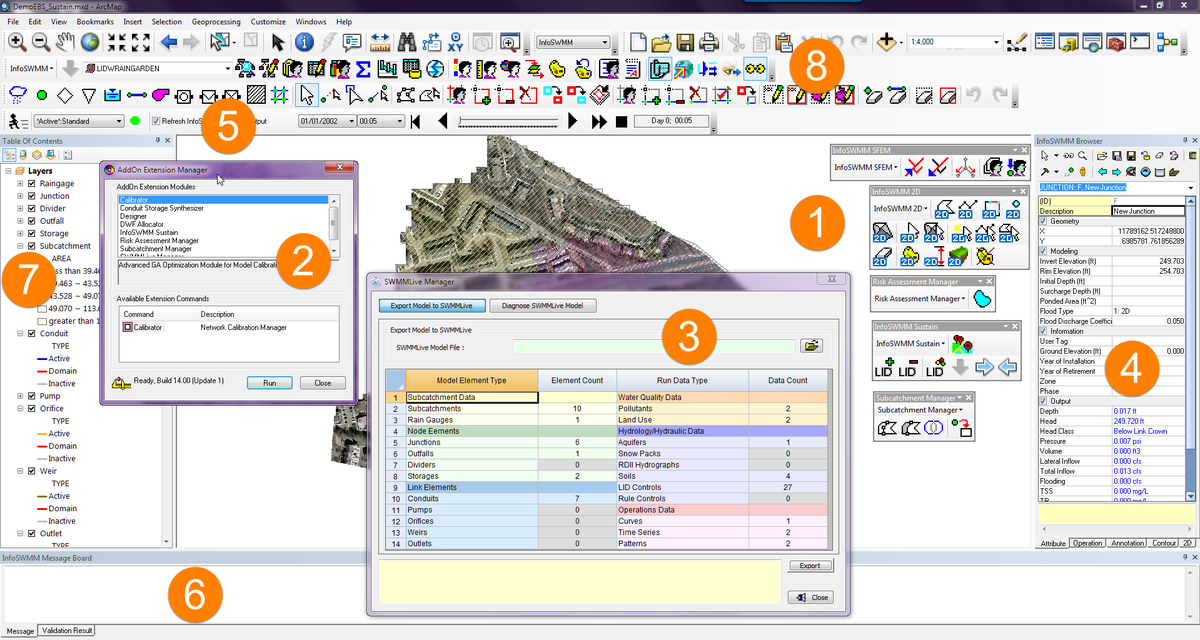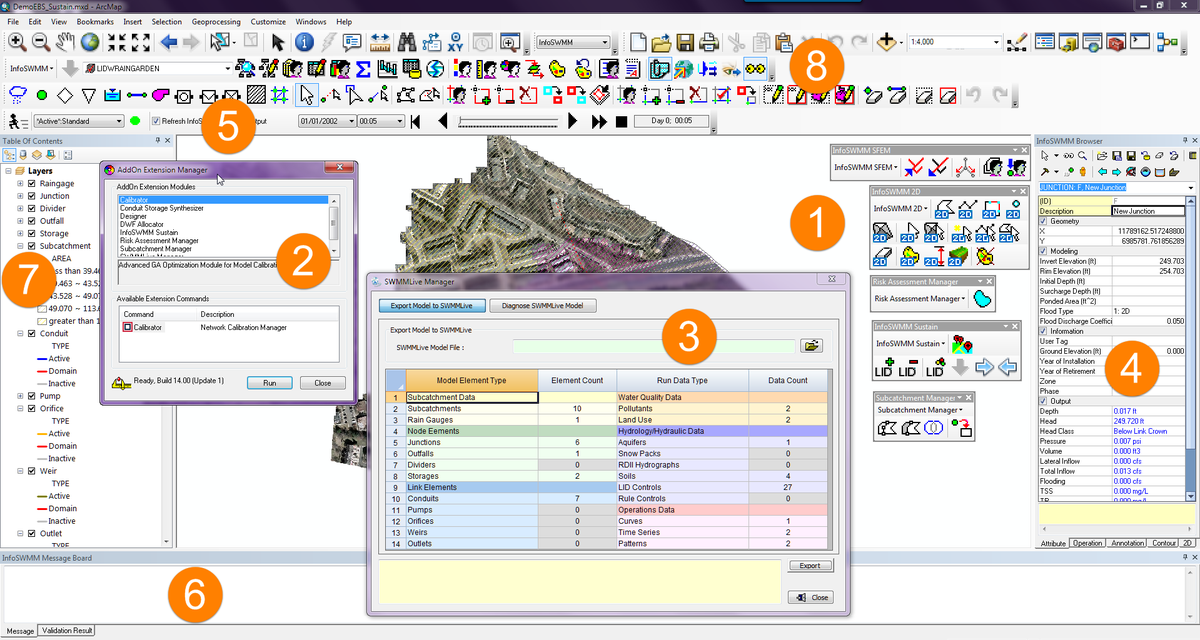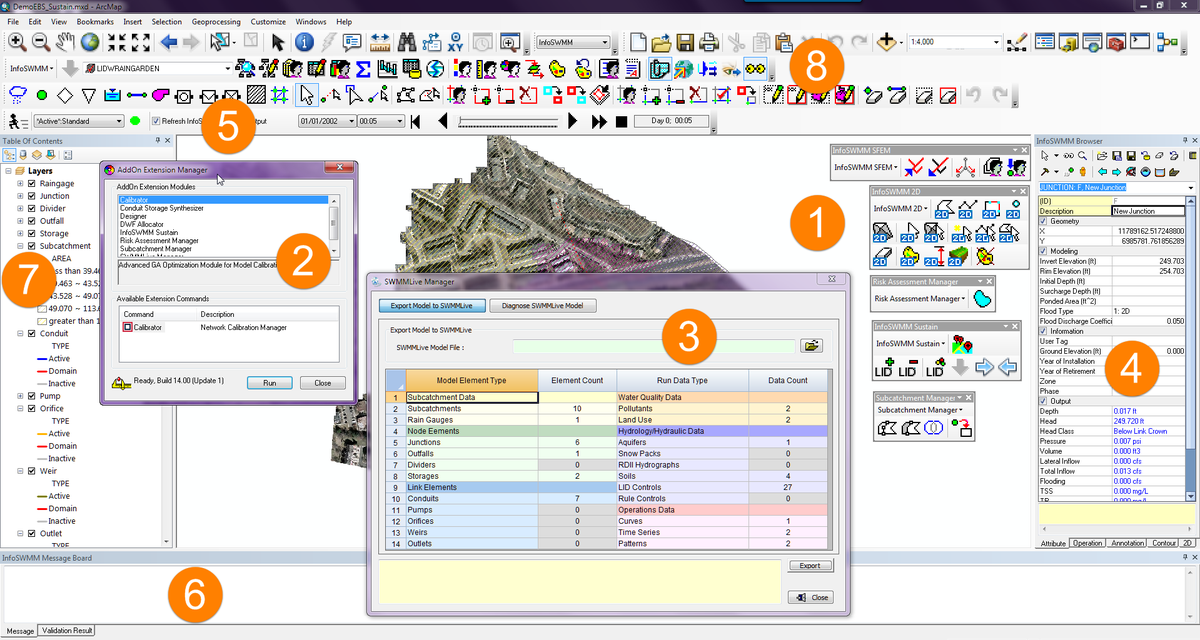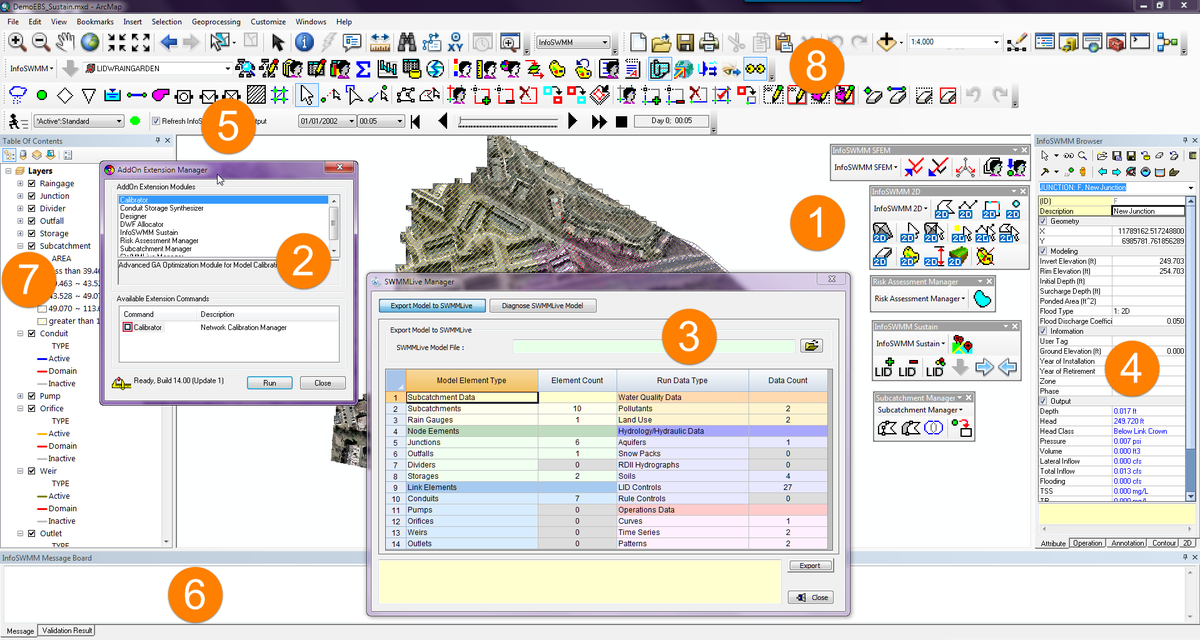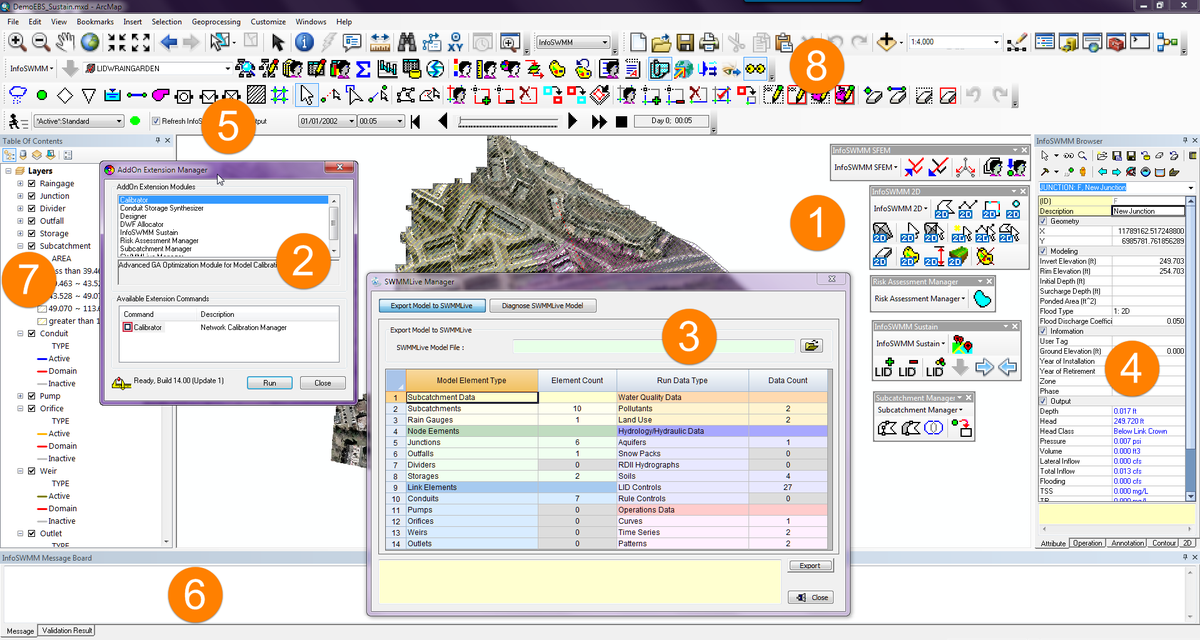Innovyze, a leading global innovator of business analytics software and technologies for smart wet infrastructure, today announced the newest release of its
RDII Analyst (Rainfall-Derived Inflow and Infiltration) for
InfoSWMM and
H2OMAP SWMM. The new version delivers expanded functionality, incorporating many advanced Genetic Algorithm (GA) optimization features. It increases its unmatched productivity by making it easy for users to further adjust the dry weather flow (DWF) and RTK parameters (with initial and maximum monthly storages for continuous simulation) to achieve a better fit and ultimately a better model based on their experiences. The release confirms Innovyze’s commitment to giving the world the most complete toolset for modeling current sanitary and combined sewer collection systems.
Excessive wet weather flow from rainfall-derived manhole and pipe defect inflow and infiltration is a major source of sanitary and combined sewer overflows. Controlling these overflows is vital in reducing risks to public health and protecting the environment from water pollution. Computer modeling plays an important role in determining sound and economical remedial solutions that reduce RDII; improve system integrity, reliability and performance; and avoid overflows.
The processes for converting rainfall to RDII flow in sanitary sewer systems are very complicated. In addition to rainfall and antecedent moisture conditions, factors controlling RDII responses include depth to groundwater, depth to bedrock, land slope, number and size of sewer system defects, type of storm drainage system, soil characteristics, and type of sewer backfill. Given this degree of complexity, flow-monitoring data must be combined with mathematical modeling and analytics to provide accurate results. The wastewater flow monitoring data obtained by sewer collection systems consists of dry-weather flow components, ground water flow and twelve (12) RDII flow components. A crucial step in successfully modeling sewer collection systems is the ability to decompose flow-monitoring data into RDII flow, ground water flow and dry weather flow and its flow pattern.
Significantly superior to the EPA Sanitary Sewer Overflow Analysis and Planning (SSOAP) program and powered by advanced GA optimization and comprehensive data analytics and scenario management,
RDII Analyst provides the ability to quickly and reliably perform these types of advanced flow decomposition data monitoring. It has been updated with tabular comparisons between the observed and calibrated RDII data for each event, including R value, peak flow, hydrograph volume and depth. This allows the user to better evaluate simulated and monitored data and judge how well it correlates on a per event basis. The user can also directly edit estimated DWF mean values to apply site specific knowledge to the
RDII Analyst DWF extraction algorithm. These altered DWF values can then be used to estimate the wet weather flow component of the monitored flow, using a combination of the DWF extraction algorithm and site-specific knowledge. The new version also allows direct edits to the twelve RTK and storage parameters plus manual curve fitting to apply site specific knowledge to the genetic algorithm parameter estimation. Manual curve fitting is valuable in timing differences between monitored and calibrated wet weather flow components and employing previous experience in estimating RTK parameters.
“Innovyze continues to listen to our customers, invest very heavily in R&D, and deliver the advanced tools they need to effectively support their wastewater and urban drainage modeling and management challenges,” said Paul F. Boulos, Ph.D., BCEEM, Hon.D.WRE, Dist.D.NE, Dist.M.ASCE, NAE, President, COO and Chief Technical Officer of Innovyze. “We are very excited that our vast worldwide customer base will now be able to use the powerful new features in
RDII Analyst to enhance their modeling experiences, wrap better projects faster, and strengthen our communities’ sewer systems.”
Pricing and AvailabilityUpgrade to
RDII Analyst is now available worldwide by subscription to the Executive program. Subscription members can immediately download the new version free of charge directly from
www.innovyze.com. The Innovyze Subscription Program is a friendly customer support and software maintenance program that ensures the longevity and usefulness of Innovyze products. It gives subscribers instant access to new functionality as it is developed, along with automatic software updates and upgrades. For the latest information on the Innovyze Subscription Program, visit
www.innovyze.com or contact your local Innovyze Channel Partner.
About InnovyzeInnovyze is a leading global provider of wet infrastructure business analytics software solutions designed to meet the technological needs of water/wastewater utilities, government agencies, and engineering organizations worldwide. Its clients include the majority of the largest UK, Australasian, East Asian and North American cities, foremost utilities on all five continents, and ENR top-rated design firms. With unparalleled expertise and offices in North America, Europe and Asia Pacific, the Innovyze connected portfolio of best-in-class product lines empowers thousands of engineers to competitively plan, manage, design, protect, operate and sustain highly efficient and reliable infrastructure systems, and provides an enduring platform for customer success. For more information, call Innovyze at +1 626-568-6868, or visit
www.innovyze.com.
Innovyze Contact:Rajan RayDirector of Marketing and Client Service Manager
Rajan.Ray@innovyze.com+1 626-568-6868
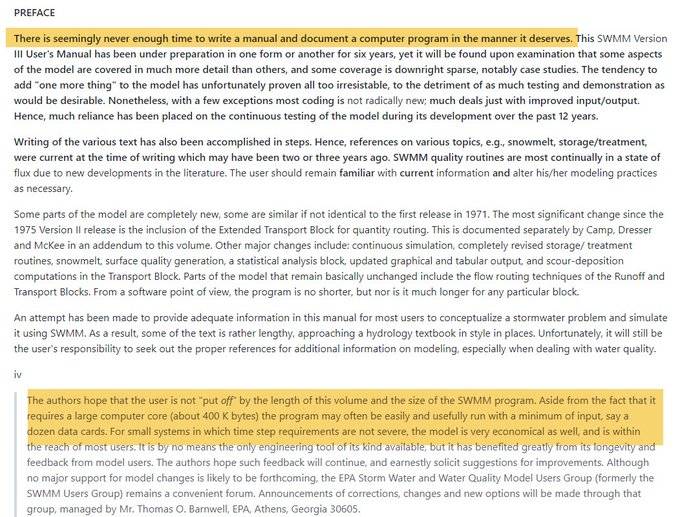

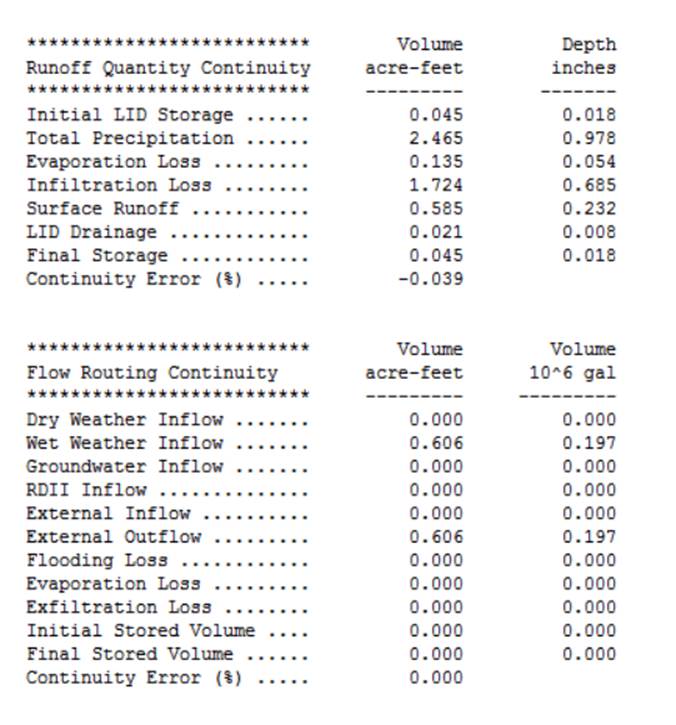
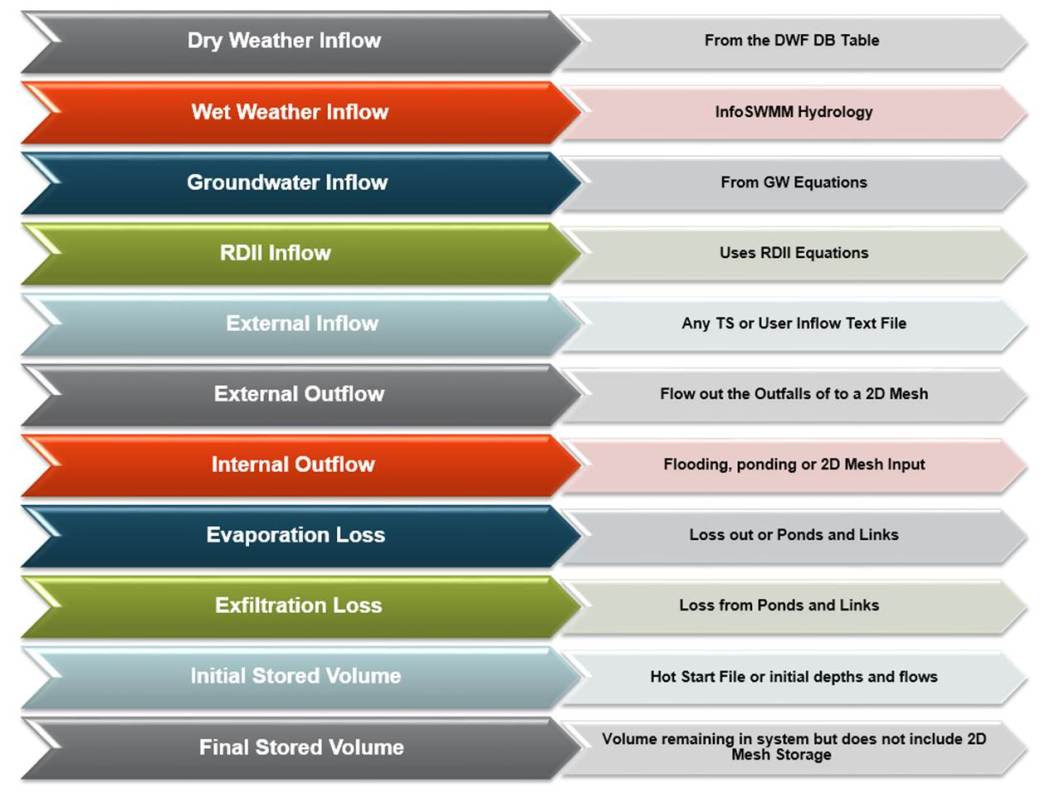
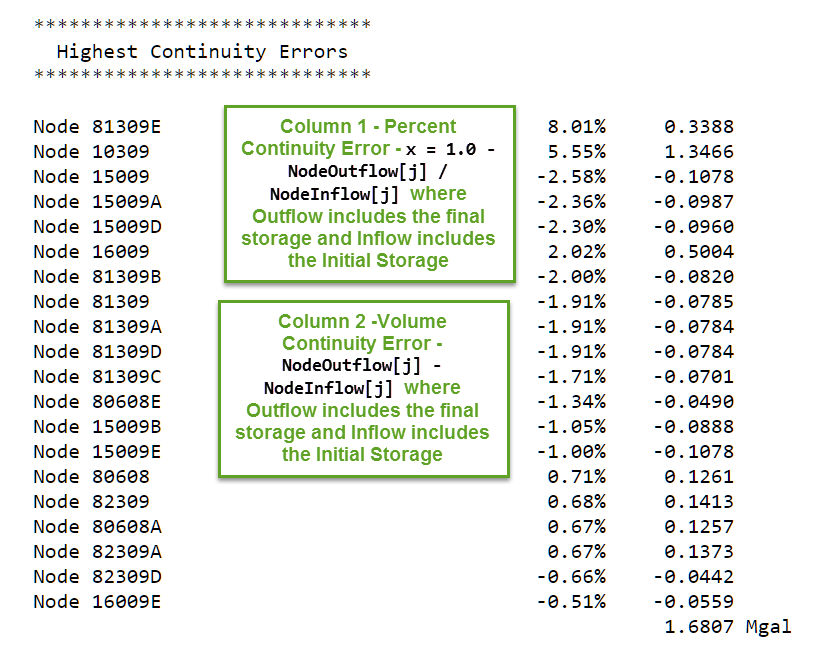
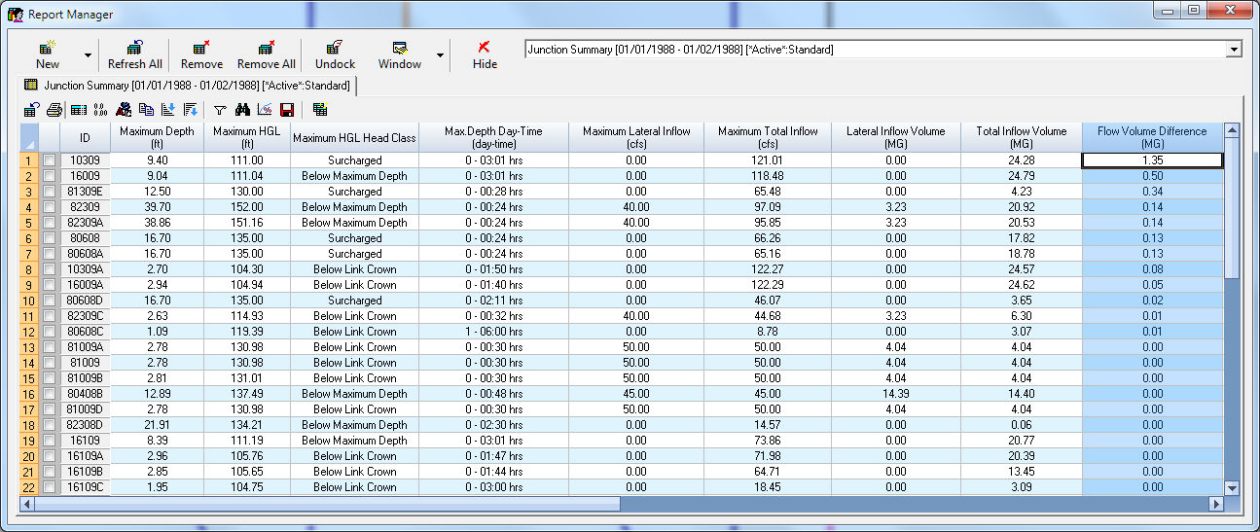
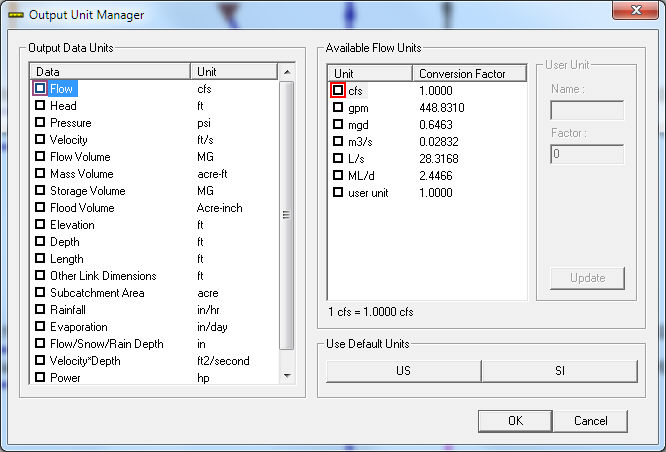

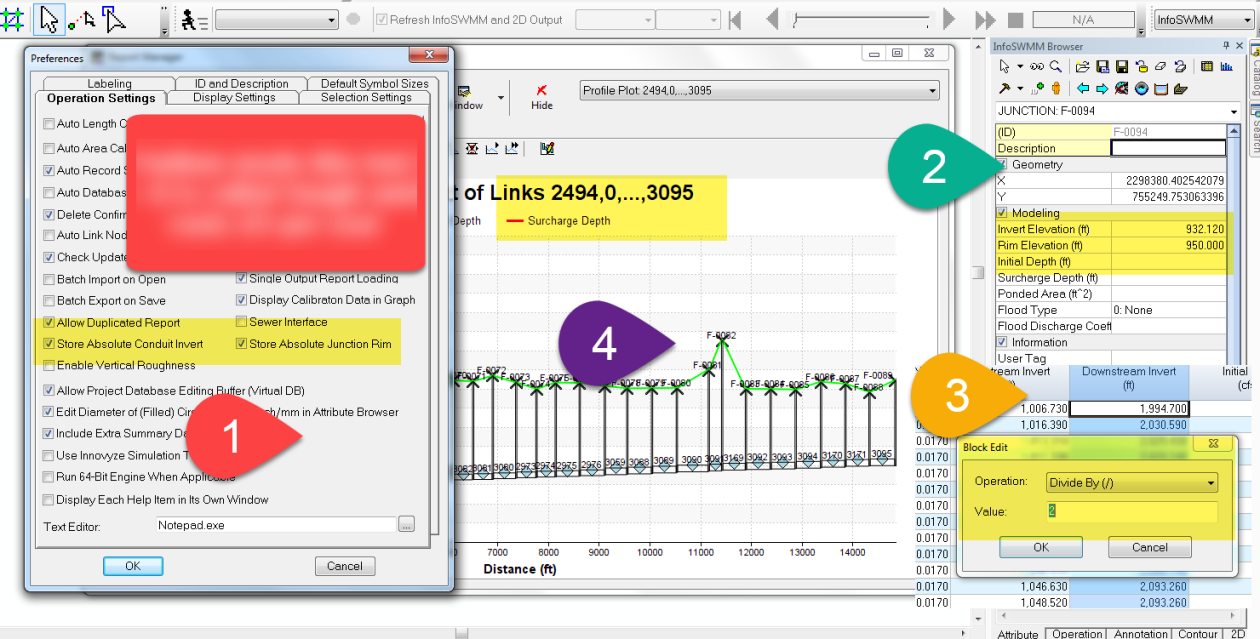
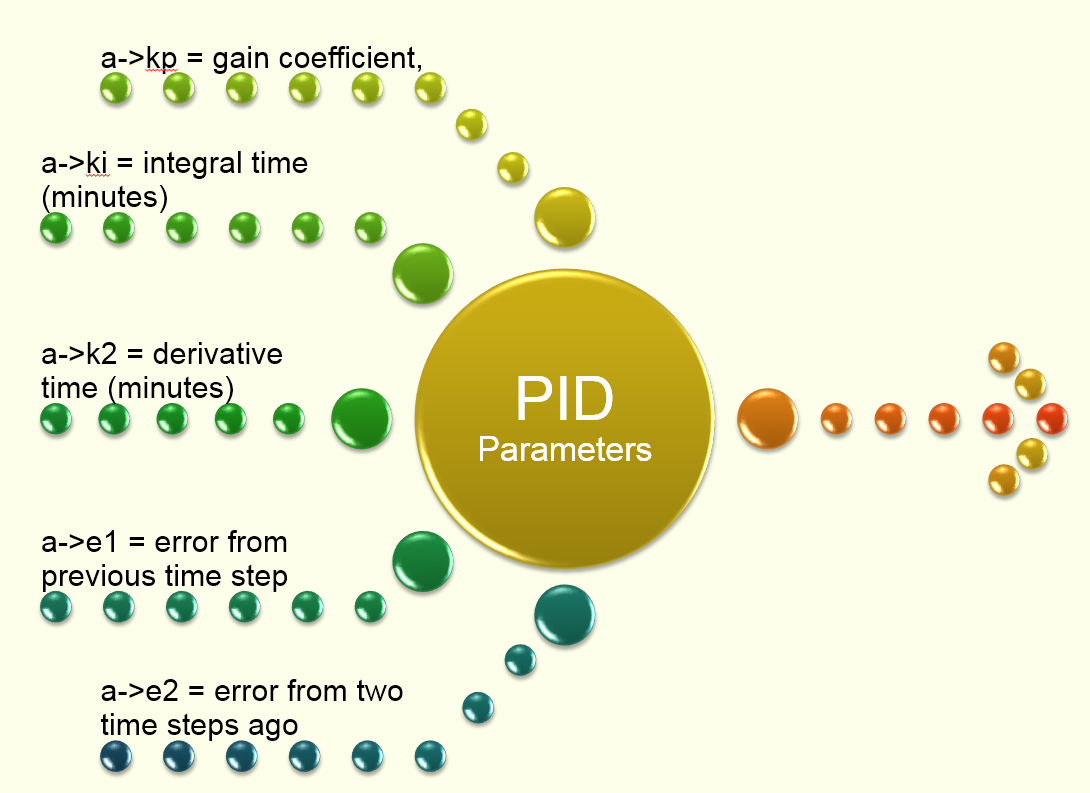
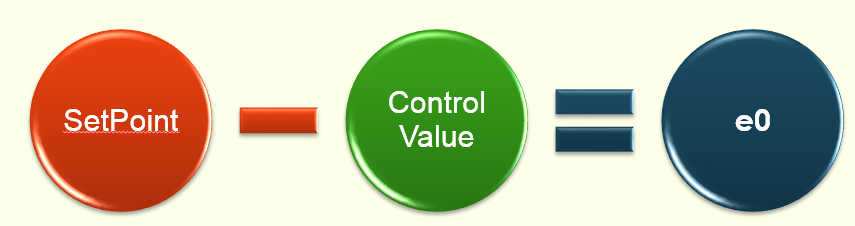

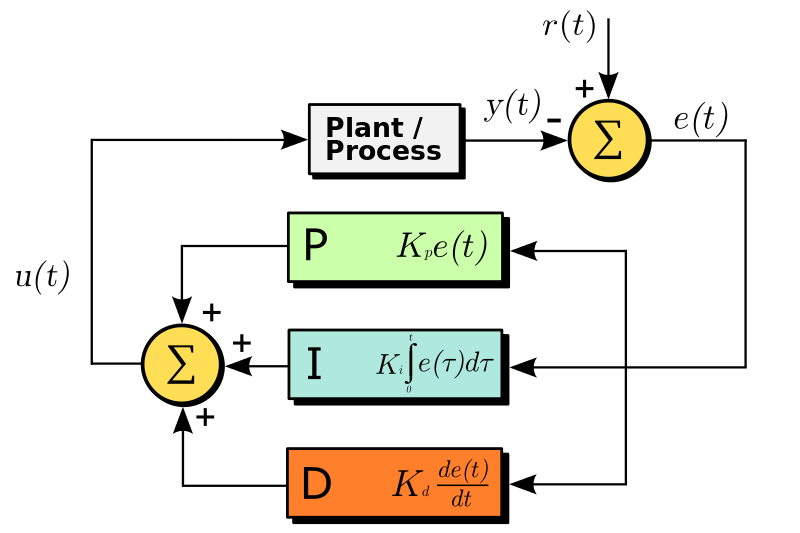



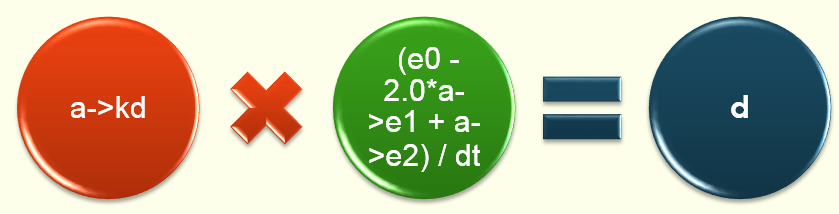





 Robert Dickinson
Robert Dickinson