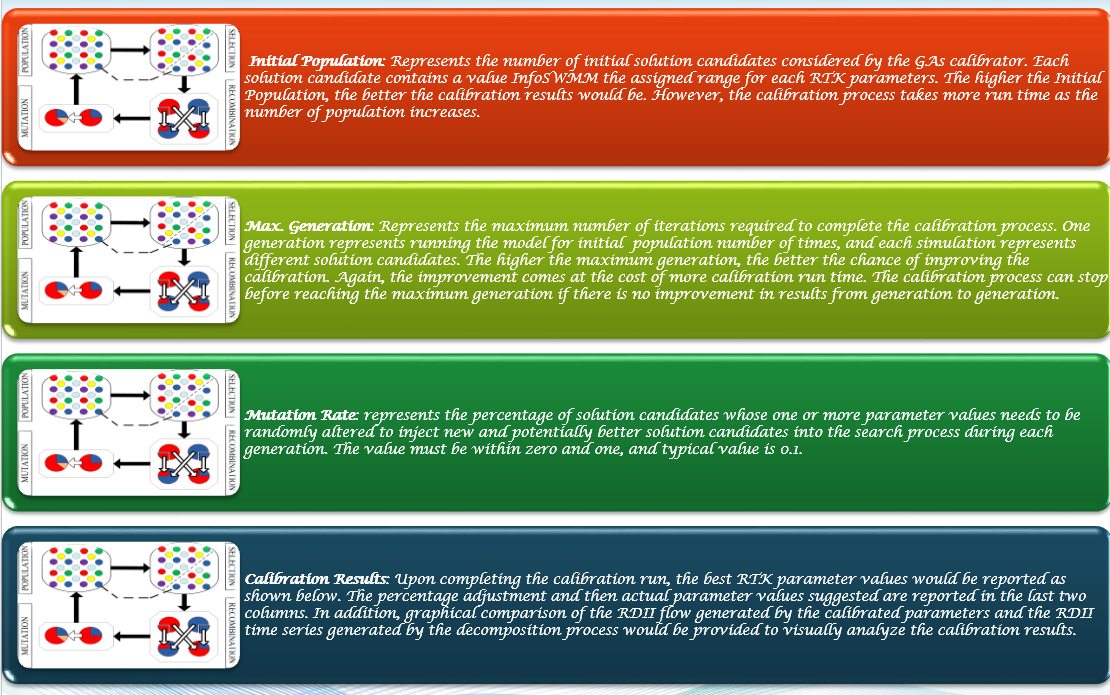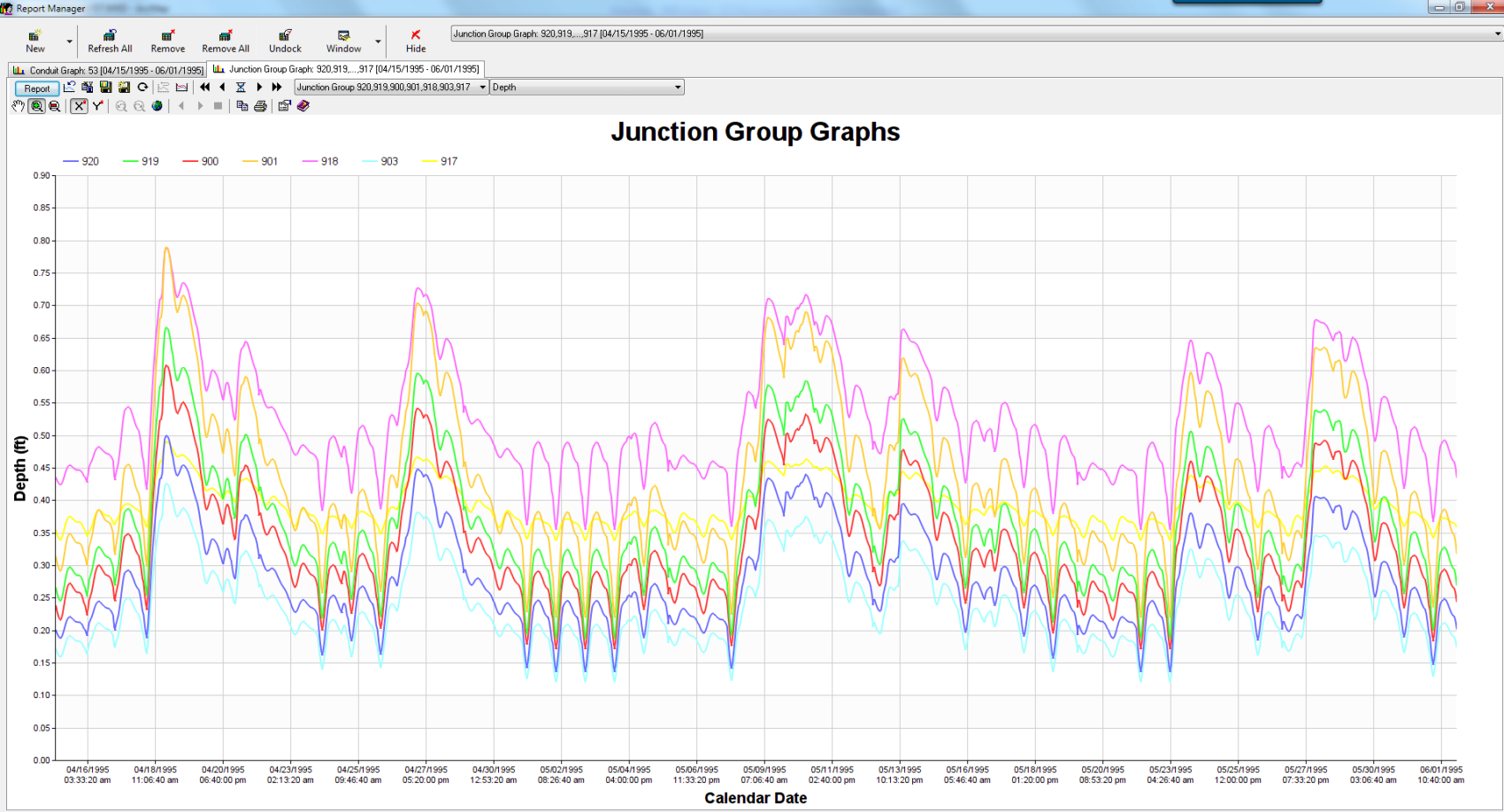|
| Figure 1 - The relationship between the current link mid point velocity and the time step in a link of SWMM5. |
Autodesk Technologist with Information about Stormwater Management Model (SWMM) for watershed water quality, hydrology and hydraulics modelers (Note this blog is not associated with the EPA). You will find Blog Posts on the Subjects of SWMM5, ICM SWMM, ICM InfoWorks, InfoSWMM and InfoSewer.
Monday, July 10, 2017
The relationship between the current link mid point velocity and the time step in a link of #SWMM5
Sunday, June 25, 2017
World Class Software Documentation for SWMM5 from Lew Rossman and Wayne Huber (Hydrology)
Saturday, March 4, 2017
For Thesis Students: Visual INSTRUCTIONS FOR COMPILING SWMM5.DLL USING MICROSOFT VISUAL C++ 2010/2012
=========================
The following is based on the readme.txt for compiling that EPA distributes with the SWMM5 install
1. Open the file swmm5.c in a text editor and make sure that the
compiler directives at the top of the file read as follows:
//#define CLE
//#define SOL
#define DLL or the DLL will be created
2. Create a sub-directory named VC2010_DLL under the directory where
the SWMM 5 Engine source code files are stored and copy SWMM5.DEF
and VC2010-DLL.VCPROJ to it.
3. Launch Visual C++ 2010 and use the File / Open command to open
the VC2010-DLL.VCPROJ file.
4. Issue the Build >> Configuration Manager command and select the
Release configuration.
5. Issue the Build VC2010-DLL command to build SWMM5.DLL
(which will appear in the Release subdirectory underneath the
VC2010-DLL directory).
NOTE: The VC-2010 project file includes Open MP support which is
only available with the Professional and higher versions of
the compiler.
A SmartArt view of the process
How it looks in the Windows directory
C:\SWMMandSoftware\VisualStudioSWMM5\swmm51010_engine\VC2010_DLL
Arbitrary Windows directory name with a Subfolder of the SWMM 5 engine followed by a Subfolder called VC2010_DLL with files SWMM5.DEF
and VC2010-DLL.VCPROJ
How it looks in Visual Studio 2012
And here is how it compiles right away
1> Generating Code...
1> Compiling...
1> shape.c
1> snow.c
1> stats.c
1> statsrpt.c
1> subcatch.c
1> surfqual.c
1> swmm5.c
1> table.c
1> toposort.c
1> transect.c
1> treatmnt.c
1> xsect.c
1> Generating Code...
1> Creating library C:\SWMMandSoftware\VisualStudioSWMM5\swmm51010_engine\VC2010_DLL\Debug\VC2010-DLL.lib and object C:\SWMMandSoftware\VisualStudioSWMM5\swmm51010_engine\VC2010_DLL\Debug\VC2010-DLL.exp
1> VC2010-DLL.vcxproj -> C:\SWMMandSoftware\VisualStudioSWMM5\swmm51010_engine\VC2010_DLL\Debug\VC2010-DLL.dll
========== Build: 1 succeeded, 0 failed, 0 up-to-date, 0 skipped ==========
If you want the Release version use Build/Release
Sunday, October 23, 2016
How to Use Scatter Plots in the DB Output tables of #InfoSWMM for d/D and q/Q
Harness the power of visualization with scatter plots in the DB Output tables of #InfoSWMM—a dynamic feature that brings the extensive data from SWMM5 output tables to life. 🌟📊
In InfoSWMM, you're not just reading numbers; you're witnessing the maximum link values dance across the Conduit Summary Table. With a simple right-click, a world of statistical analysis unfolds before you, offering plots, frequency graphs, histograms, and the coveted scatter graphs for any selected column. 🖱️💡
Dive Into the Data: Engage in a visual dialogue with your model by selecting two columns and crafting a scatter plot that tells a story. A plot of particular interest? The relationship between d/D, the depth-to-diameter ratio (capacity) of the pipe, and q/Qfull, the flow rate to full capacity flow rate. 📈🔍
Why Does It Matter? Qfull is calculated based on the full pipe depth, area, and hydraulic radius, all derived from the bed slope. Given that InfoSWMM, SWMM5 employ the robust St. Venant equations, you might observe q/Qfull ratios exceeding 1, even when d/D is below 1—a testament to the detailed physics captured by the models. 🌊🔢
Reference Material: For those thirsty for more knowledge, a treasure trove of St. Venant solutions within SWMM5 awaits in our comprehensive blogs. Each post serves as a beacon, guiding you through the intricacies of hydraulic modeling. 📚✨
Embrace these tools to transform data points into a narrative, charting the course of your wastewater management journey with precision and clarity. 🛠️🌐🚀
 |
| Figure 1 - How to Use Scatter Plots in the DB Output tables of #InfoSWMM for d/D and q/Q |
Update for [USEPA/SWMM-EPANET_User_Interface] MTP 3
This is not a fully functional product and is not suitable for production use.—
You are receiving this because you are subscribed to this thread.
View it on GitHub
Sunday, October 16, 2016
More St Venant Equations in #SWMM5
dq2 = Time Step * Area wtd * (HGL) / Link Length Qnew = (Qold – dq2 + dq3 + dq4) / ( 1 + dq1) when the force main is full dq3 and dq4 are zero and
dq4 = Time Step * Velocity * Velocity * (a2 – a1) / Link Length * Sigma the dq3 term in dynamic.c uses the current midpoint area (a function of the midpoint depth), the sigma factor and the midpoint velocity
dq3 = 2 * Velocity * ( Amid(current iteration) – Amid (last time step) * Sigma
dq1 = Time Step * RoughFactor / Rwtd^1.333 * |Velocity| The weighted area (Awtd) is used in the dq2 term of the St. Venant equation:
dq2 = Time Step * Awtd * (Head Downstream – Head Upstream) / Link Length

In this blog we show how the St Venant terms are used in SWMM5 as equations, table, graphs and units. We use a QA/QC version of SWMM 5 that lists many more link, node, system and Subcatchment variables than the default SWMM 5 GUI and engine. This also applies to #InfoSWMM and any software the uses the #SWMM5 engine.
SWMM5 is using is the most advanced equations as it takes into consideration the full dynamic (St. Venant) equations and not the more simplified kinematic wave / manning equations. The manning equation only considers the uniform flow conditions which represents a situation where the gravitational force on a column of water (due to the channel slope) balances out the frictional force. The full dynamic equations contains additional factors that affect the movement of water in a conduit or channel. These include the pressure force due to variation of depth along the length of the channel and the inertial (or convective acceleration) effect due to variation of flow area along the channel length. Because of these additional terms the flow/head relation you have in uniform flow conditions can be completely different according to the configuration of his network.
Saturday, October 15, 2016
#SWMM5 1-D St Venant Equation Terms
Overview
In this blog we show how the St Venant terms are used in SWMM5 as equations, table, graphs and units. We use a QA/QC version of SWMM 5 that lists many more link, node, system and Subcatchment variables than the default SWMM 5 GUI and engine. This also applies to #InfoSWMM and any software the uses the #SWMM5 engine.
SWMM5 is using is the most advanced equations as it takes into consideration the full dynamic (St. Venant) equations and not the more simplified kinematic wave / manning equations. The manning equation only considers the uniform flow conditions which represents a situation where the gravitational force on a column of water (due to the channel slope) balances out the frictional force. The full dynamic equations contains additional factors that affect the movement of water in a conduit or channel. These include the pressure force due to variation of depth along the length of the channel and the inertial (or convective acceleration) effect due to variation of flow area along the channel length. Because of these additional terms the flow/head relation you have in uniform flow conditions can be completely different according to the configuration of his network.
How are the St Venant Terms used in SWMM5?
dq2 = Time Step * Area wtd * (Head Downstream – Head Upstream) / Link Length or
dq2 = Time Step * Area wtd * (HGL) / Link Length Qnew = (Qold – dq2 + dq3 + dq4) / ( 1 + dq1) when the force main is full dq3 and dq4 are zero and
dq4 = Time Step * Velocity * Velocity * (a2 – a1) / Link Length * Sigma the dq3 term in dynamic.c uses the current midpoint area (a function of the midpoint depth), the sigma factor and the midpoint velocity
dq3 = 2 * Velocity * ( Amid(current iteration) – Amid (last time step) * Sigma
dq1 = Time Step * RoughFactor / Rwtd^1.333 * |Velocity| The weighted area (Awtd) is used in the dq2 term of the St. Venant equation:
dq2 = Time Step * Awtd * (Head Downstream – Head Upstream) / Link Length
You can also see the QA/QC report for SWMM 5 https://www.epa.gov/water-research/storm-water-management-model-swmm#downloads
How are the St Venant Units used in #SWMM5?
The new flow (Q) calculated at during each iteration of time step as(1) Q for the new iteration = (Q at the Old Time Step – DQ2 + DQ3 + DQ4 ) / ( 1.0 + DQ1 + DQ5)
In which DQ2, DQ3 and DQ4 all have units of flow (note internally SWMM 5 has units of CFS and the flows are converted to the user units in the output file, graphs and tables of SWMM 5).
The equations and units for DQ2, DQ3 and DQ4 are:
(2) Units of DQ2 = DT * GRAVITY * aWtd * ( H2 – H1) / Length = second * feet/second^2 * feet^2 * feet / feet = feet^3/second = CFS
(3) Units of DQ3 = 2 * Velocity * ( aMid – aOld) * Sigma = feet/second * feet^2 = feet^3/second = CFS
(4) Units of DQ4 = DT * Velocity * Velocity * ( aMid – aOld) * Sigma / Length = second * feet/second * feet/second * feet^2 / feet = feet^3/second = CFS
The equations and units for DQ1 and DQ5 are:
(5) Units of DQ1 = DT * GRAVITY * (n/PHI)^2 * Velocity / Hydraulic Radius^1.333 = second * feet/second^2 * second^2 * feet^1/3 * feet/second / feet^1.33 = Dimensionless
(6) Units of DQ5 = K * Q / Area / 2 / Length * DT = feet^3/second * 1/feet^2 * 1/feet * second = Dimensionless
 |
| Figure 1. St Venant Terms in Table and Graphs for #SWMM5 for dq1, dq2, dq3, dq4, dq5, dq6 |
 |
| Figure 2. St Venant Equation in SWMM5 |
Monday, May 16, 2016
Comparison of Three Different ModellingApproaches for the Simulation of Flooding Urban Areas - InnoAqual
Sunday, May 1, 2016
Why is a Hot Start File important in SWMM 5 and InfoSWMM
- Save a hot Start File at the end of the simulation,
- Use a hot Start File at the beginning of the simulation,
- Create a hot start file from the a time during the Map Display
- The new simulation starts at the end of the old simulation
- You can run a Quasi Steady State Simulation and use a very short simulation time of minutes if you use a Hot Start File
- Figure 3 shows the effect of Using a Hot Start File

- Figure 1. File Tab for Saving or Using a Hot Start file in InfoSWMM or H2OMap SWMM. There is a similar dialog in SWMM5.

- Figure 2. Each Scenario in InfoSWMM and H2OMap SWMM can have a different set of report and simulation options.

- Figure 3. The Saved Time Series for the Outfall (Blue) and Use (Green) Outfall Time Series.
Tuesday, February 23, 2016
Innovyze Further Expands RDII Analyst Functionality, Setting New Standard for Sanitary and Combined Sewer System Model Calibration
Innovyze Further Expands RDII Analyst Functionality, Setting New Standard for Sanitary and Combined Sewer System Model Calibration
New Features Allow Unprecedented Analysis and Comparison of Rainfall-Derived Inflow and Infiltration Data, Parameters for Complex Sewers
Broomfield, Colorado, USA, February 23, 2016
Excessive wet weather flow from rainfall-derived manhole and pipe defect inflow and infiltration is a major source of sanitary and combined sewer overflows. Controlling these overflows is vital in reducing risks to public health and protecting the environment from water pollution. Computer modeling plays an important role in determining sound and economical remedial solutions that reduce RDII; improve system integrity, reliability and performance; and avoid overflows.
The processes for converting rainfall to RDII flow in sanitary sewer systems are very complicated. In addition to rainfall and antecedent moisture conditions, factors controlling RDII responses include depth to groundwater, depth to bedrock, land slope, number and size of sewer system defects, type of storm drainage system, soil characteristics, and type of sewer backfill. Given this degree of complexity, flow-monitoring data must be combined with mathematical modeling and analytics to provide accurate results. The wastewater flow monitoring data obtained by sewer collection systems consists of dry-weather flow components, ground water flow and twelve (12) RDII flow components. A crucial step in successfully modeling sewer collection systems is the ability to decompose flow-monitoring data into RDII flow, ground water flow and dry weather flow and its flow pattern.
Significantly superior to the EPA Sanitary Sewer Overflow Analysis and Planning (SSOAP) program and powered by advanced GA optimization and comprehensive data analytics and scenario management, RDII Analyst provides the ability to quickly and reliably perform these types of advanced flow decomposition data monitoring. It has been updated with tabular comparisons between the observed and calibrated RDII data for each event, including R value, peak flow, hydrograph volume and depth. This allows the user to better evaluate simulated and monitored data and judge how well it correlates on a per event basis. The user can also directly edit estimated DWF mean values to apply site specific knowledge to the RDII Analyst DWF extraction algorithm. These altered DWF values can then be used to estimate the wet weather flow component of the monitored flow, using a combination of the DWF extraction algorithm and site-specific knowledge. The new version also allows direct edits to the twelve RTK and storage parameters plus manual curve fitting to apply site specific knowledge to the genetic algorithm parameter estimation. Manual curve fitting is valuable in timing differences between monitored and calibrated wet weather flow components and employing previous experience in estimating RTK parameters.
“Innovyze continues to listen to our customers, invest very heavily in R&D, and deliver the advanced tools they need to effectively support their wastewater and urban drainage modeling and management challenges,” said Paul F. Boulos, Ph.D., BCEEM, Hon.D.WRE, Dist.D.NE, Dist.M.ASCE, NAE, President, COO and Chief Technical Officer of Innovyze. “We are very excited that our vast worldwide customer base will now be able to use the powerful new features in RDII Analyst to enhance their modeling experiences, wrap better projects faster, and strengthen our communities’ sewer systems.”
Pricing and Availability
Upgrade to RDII Analyst is now available worldwide by subscription to the Executive program. Subscription members can immediately download the new version free of charge directly from www.innovyze.com. The Innovyze Subscription Program is a friendly customer support and software maintenance program that ensures the longevity and usefulness of Innovyze products. It gives subscribers instant access to new functionality as it is developed, along with automatic software updates and upgrades. For the latest information on the Innovyze Subscription Program, visit www.innovyze.com or contact your local Innovyze Channel Partner.
About InnovyzeInnovyze is a leading global provider of wet infrastructure business analytics software solutions designed to meet the technological needs of water/wastewater utilities, government agencies, and engineering organizations worldwide. Its clients include the majority of the largest UK, Australasian, East Asian and North American cities, foremost utilities on all five continents, and ENR top-rated design firms. With unparalleled expertise and offices in North America, Europe and Asia Pacific, the Innovyze connected portfolio of best-in-class product lines empowers thousands of engineers to competitively plan, manage, design, protect, operate and sustain highly efficient and reliable infrastructure systems, and provides an enduring platform for customer success. For more information, call Innovyze at +1 626-568-6868, or visit www.innovyze.com.
Innovyze Contact:Rajan RayDirector of Marketing and Client Service Manager
Rajan.Ray@innovyze.com
+1 626-568-6868
Wednesday, February 17, 2016
Saturday, February 6, 2016
Innovyze RDII Analyst for the Analysis and Calibration of RDII, DWF, DWF Patterns and GWI in Sewer Collection Systems
- Figure 1. Correlation plot of Observed versus Calibrated RDII Volume for the simulated events.
- Import flow monitoring data and rainfall data into RDII Analyst
- Perform QA/QC for the flow data and the rainfall data
- Determine dry day flows and create hourly DWF pattern for weekend and weekdays
- Determine the groundwater flow component of the dry days flows
- Determine RDII flow time series
- Identify RDII events, and perform linear regression analysis on the RDII depth and rainfall depth calculated for each RDII event
- Run Genetic Algorithms based calibration of the RTK hydrograph parameters and review calibration results
- Export the DWF patterns, the GWF time series and the calibrated RTK parameters to InfoSWMM
Step 1. Define the Flow and Rainfall Data
Step 2. DWF Extraction
- Figure 4. Define the Methods used in the DWF Extraction.
Step 3. Ground Water Base Flow Extraction
Step 4. Export DWF Pattern and DWF Means to the Domain in InfoSWMM
- Figure 8. Export Dialog to export the DWF means and DWF patterns to the Node DWF DB Table or the Patterns DB Table in InfoSWMM.
Step 5. Create the RDIII or Wet Weather Time Series
Step 6. Calibrate the 12 RDII Parameters
- Figure 10. The 12 RTK parameters can be estimated with min and max constraints to find the best fit parameters.
Step 7. Examine the Calibration Report
Step 8. RDII Event Analysis Results
- Figure 12. Correlation plot of Observed versus Calibrated RDII Volume for the simulated events.
Step 9. Export the RDII RTK Parameters to InfoSWMM
- Figure 13. The 12 RTK parameters can now be exported back to InfoSWMM and H2OMAP SWMM.
Saturday, January 16, 2016
A few connected tweets about #LID or #SuDS, #SWMM5, #INFOSWMM, #YOUTUBE and #INFOSEWER
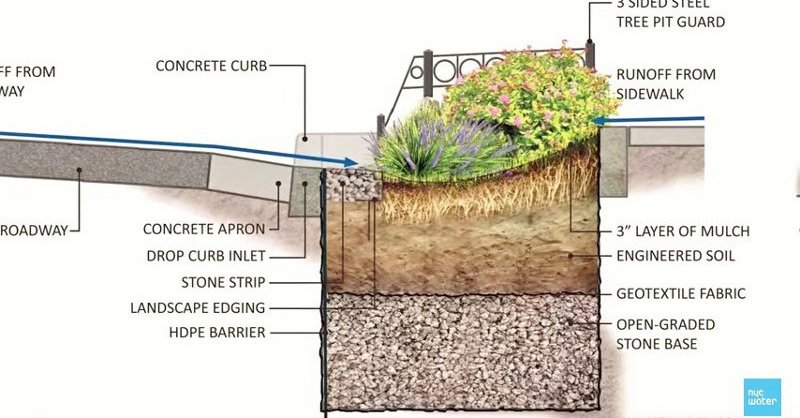
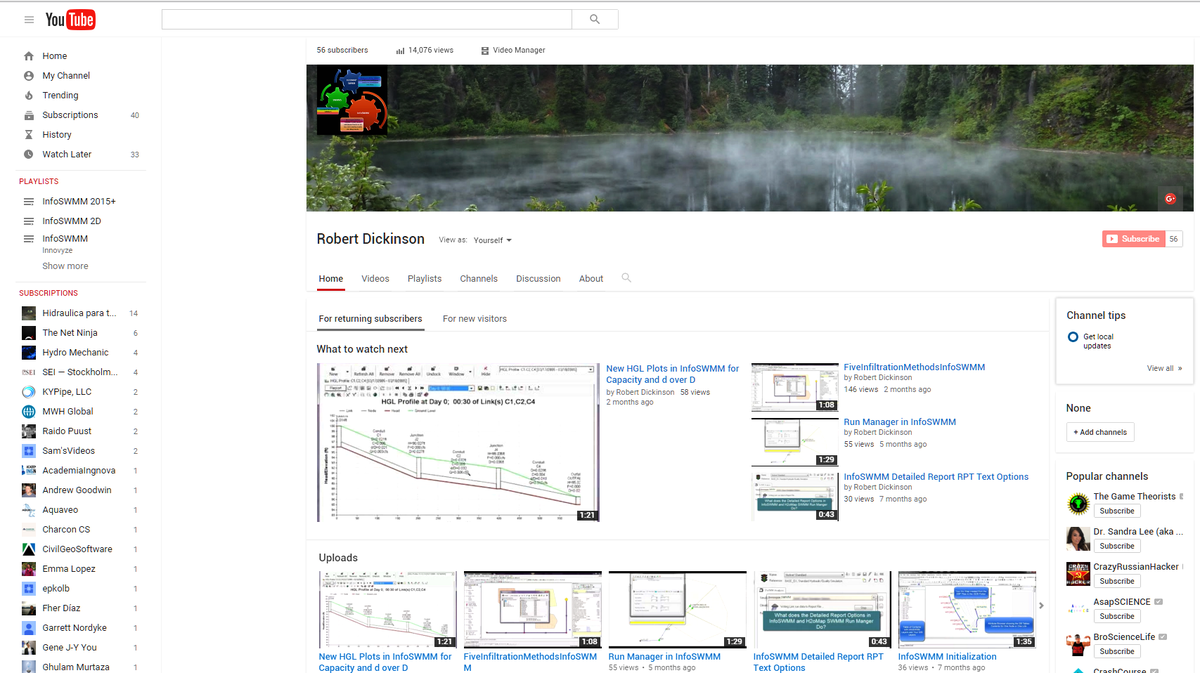
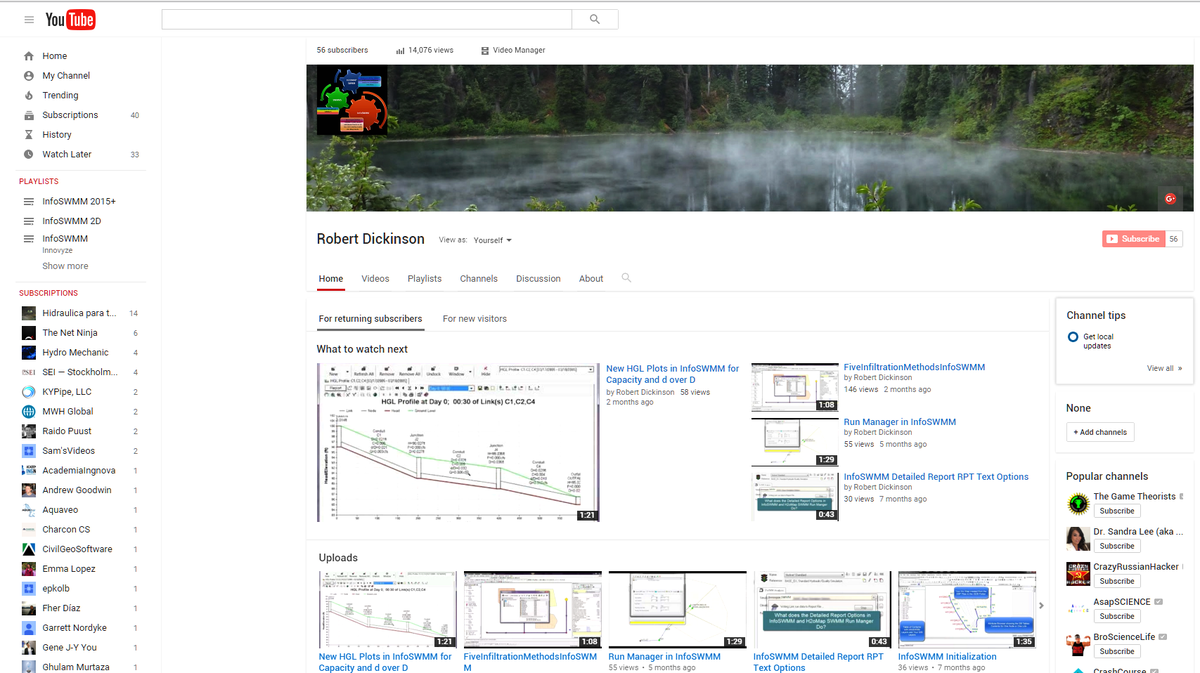
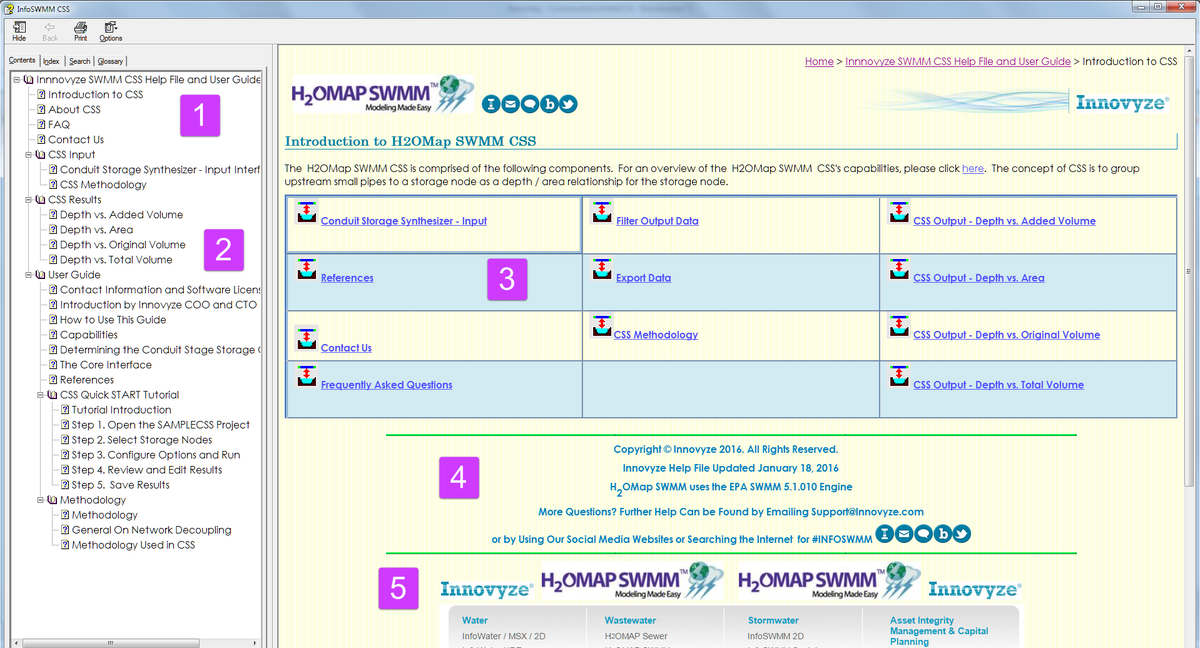
AI Rivers of Wisdom about ICM SWMM
Here's the text "Rivers of Wisdom" formatted with one sentence per line: [Verse 1] 🌊 Beneath the ancient oak, where shadows p...
-
@Innovyze User forum where you can ask questions about our Water and Wastewater Products http://t.co/dwgCOo3fSP pic.twitter.com/R0QKG2dv...
-
Subject: Detention Basin Basics in SWMM 5 What are the basic elements of a detention pond in SWMM 5? They are common in our back...
-
Engine Error Number Description ERROR 101: memory allocation error. ...