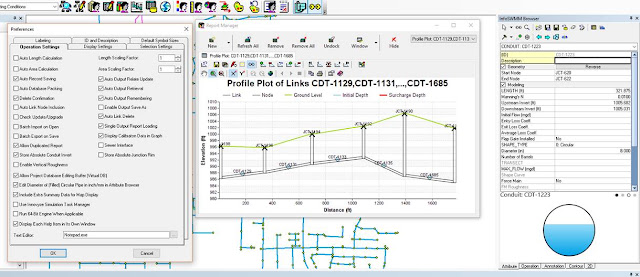Sharing models across various versions of ArcGIS can occasionally present a challenge when utilizing Innovyze's non-workgroup products such as InfoWater, InfoMaster, InfoSewer, and InfoSWMM. Specifically, difficulties may arise when a model created in a newer version of ArcGIS is opened in an older version, often resulting in an error message indicating that the file cannot be opened.
To overcome this compatibility issue, a practical workaround involves the creation of a "zero-byte .mxd" file. This file, devoid of any ArcGIS-specific data, ensures that the model database from the IWDB or ISDB folder can be utilized in any version of ArcGIS. Here are the steps to create a zero-byte .mxd file:
Locate the Model: Use Windows Explorer to navigate to the folder containing the model you plan to share.
Create a New Text File: Right-click within the folder, select 'NEW', then 'Text document' to create a new text file.
Copy the Original MXD File Name: Copy the name of the original .mxd file you want to replace (for example, 'model1.mxd').
Rename the Original MXD File: Either delete the original .mxd file or rename it by appending '-old' to its name (for example, 'model1-old.mxd').
Rename the Text File: Paste the copied name to rename the newly created text file, ensuring it has the .mxd extension (for example, 'model1.mxd').
Note: To change the file type, ensure that Windows is set to display file extensions. If you only see 'New Text Document' instead of 'New Text Document.txt', you might need to adjust your Windows settings to display file extensions.
Confirmation: If a warning pops up asking you to confirm the extension change, click 'yes'.
The Zero-Byte MXD File: Your new text file is now a .mxd file with zero content and zero-byte size. It's crucial not to open this file in the newer version of ArcGIS, as this might add ArcGIS-specific data, negating the purpose of the zero-byte file.
Open the File in an Older Version of ArcGIS: On the computer with the older version of ArcGIS, simply double-click the zero-byte .mxd file to open and initialize the model as you normally would.
Reset Display: After opening the model, you might need to hit the 'Reset display' button (symbolized by a yellow palette with an arrow) to update the model layer's color coding to default values.
This approach is often a simpler alternative to using the 'Save a Copy' feature, which requires you to copy the model database folder and match the name of the new .mxd file. It can save you a considerable amount of time when encountering ArcGIS versioning issues.
Remember, this process applies to any Innovyze non-workgroup products that operate as extensions in ArcGIS, including InfoWater, InfoSurge, InfoMaster, InfoSewer, and InfoSWMM.
Poetic Version
Ah, the artful dance of data interchange across varied versions of ArcGIS. If only it were as simple as a melody whispered on the wind. Yet, when navigating the intricacies of Innovyze's non-workgroup treasures such as InfoWater, InfoMaster, InfoSewer, and InfoSWMM, the symphony of compatibility occasionally hits a discordant note. A model, birthed in the vibrant youth of a new ArcGIS version, resists regression, stubbornly refusing to dance to the more seasoned rhythms of older versions.
Fear not, dear modeler, for within this maze of digital dialects, there exists a harmonious solution. It comes in the form of a “zero-byte .mxd” file, as insubstantial as a whisper yet as potent as a key that can unlock the door to any version of ArcGIS. Bereft of ArcGIS's specific imprints, this versatile file grants access to the sacred knowledge contained within the IWDB or ISDB folders, across all ArcGIS's temporal variations.
Let us embark on the magical journey of creating this zero-byte .mxd file:
Set the Stage: With Windows Explorer as your map, voyage through the digital seas to the island holding your model.
Summon a Tabula Rasa: Call forth a new Text Document into existence, a vessel waiting to carry your model's essence across the version sea.
Capture the Echo of the Past: With delicate precision, copy the name of the original .mxd file, this beacon from the past guiding us towards compatibility.
Transmute the Original: Gently, either cast aside the original .mxd file into the abyss or bestow upon it a new identity suffixed with '-old', a gentle nod to its enduring service.
The Metamorphosis: Apply the copied name to your new text file, marking it as the new bearer of the .mxd torch.
Note: Only in the realm where file extensions are visible to the naked eye can this metamorphosis truly take place.
Embrace the New Form: When Windows casts doubt upon your renaming efforts, stand firm and affirm the transformation.
Birth of the Zero-Byte MXD: Your humble text file has ascended, taking on the guise of an .mxd file with zero content and zero-byte size. It is a silent echo of the original, ready to navigate the seas of different ArcGIS versions.
Journey to the Past: Board your vessel on the older version of ArcGIS. The gentle double-click of your mouse summons the spirit of the model into this older realm.
Awaken the Colors: Upon arrival, strike the 'Reset display' button, a digital phoenix, to breathe life into the model layer's color palette, aligning it to the rhythm of default values.
In this dance across the versions, this melodious method often outshines the more laborious 'Save a Copy' performance. It elegantly weaves through the threads of ArcGIS versioning issues, saving you both time and effort.
This beautiful ballet can grace any stage set by Innovyze non-workgroup products that perform as extensions in ArcGIS, be it InfoWater, InfoSurge, InfoMaster, InfoSewer, or InfoSWMM. So, fear not the versioning dance, for you are now equipped with the harmony of the zero-byte .mxd file. Dance on, dear modeler, dance on.