Autodesk Technologist with Information about Stormwater Management Model (SWMM) for watershed water quality, hydrology and hydraulics modelers (Note this blog is not associated with the EPA). You will find Blog Posts on the Subjects of SWMM5, ICM SWMM, ICM InfoWorks, InfoSWMM and InfoSewer.
Tuesday, October 19, 2010
Saturday, October 16, 2010
Friday, October 15, 2010
InfoSWMM and H2oMAP SWMM Output Statistics Manager
Step 1: Run the Output Statistics Manager and decide what links and statistics you want to compute.
Step 2: Select the links you want to analyze using the pick tool.
Step 3: Copy the Mean or Average Flow value using the command Ctrl-C.
Step 4: Copy the Mean or Average Flow value to the created Mean Field in the Conduit Information DB Table.
Step 5: Map the Conduit.Mean variable from the Conduit Information DB Table.
Step 6: Display the mean flow for each link.
Wednesday, October 13, 2010
How to Delete Invisible InfoSWMM Subcatchments
Note: You could delete the subcatchments if you saw them on the screen. What I did here was to make a list of the subcatchments I wanted to delete; made a simple SWMM 5 import file simply containing the subcatchment names and the POLYGON field
I found a workaround that uses a part of the SWMM 5 input file but does not require you to export all of the SWMM 5 data to EPA SWMM 5. If you make a POLYGON file in this example format for all of the subcatchments you want to delete then you can import JUST the polygon data using the EPASWMM 5 import, selecting Clear All and Import. The subcatchments can then be located using the Locate command and you can easily delete the data using the delete selection icon.
I found it is best to bring in the polygon surrounding the subcatchment in the form of a triangle as this example shows.
[POLYGONS]
L33 1 1
L33 11 11
LS3 3 99
LS33 3 9
LS33 11 11
LS33 3 199
Tuesday, October 12, 2010
InfoSWMM 2D Version 2.0 for ArcGIS 10
MWH Soft Releases InfoSWMM 2D Version 2.0 for ArcGIS 10, Raising Bar for Urban Drainage Modeling and Simulation
Latest Release Solidifies Product as Leading GIS-centric Urban Drainage Modeling and Management Solution
Broomfield, Colorado USA, October 12, 2010
A fully hydrodynamic geospatial stormwater modeling and management software application, InfoSWMM 2D can be used to model the entire land phase of the hydrologic cycle as applied to urban stormwater systems. The model can perform single-event or long-term (continuous) rainfall/runoff simulations accounting for climate, soil, land use, and topographic conditions of the watershed. In addition to simulating runoff quantity, InfoSWMM 2D can reliably predict runoff quality, including buildup and washoff of pollutants from primarily urban watersheds. It also features very sophisticated Real-Time Control (RTC) schemes for the operational control and management of hydraulic structures.
Built atop ArcGIS and using exceptionally robust and efficient numerical simulation capabilities, InfoSWMM 2D seamlessly integrates advanced 1D and 2D functionalities in one environment, enabling users to model the most complex storm and combined sewer collection systems and surface flooding with incredible ease and accuracy.
When overland flows are routed through a complex urban area or highly varied terrain, the numerous elevation changes and obstacles can significantly impact results. This problem can be further complicated by the presence of sewer networks, where flows can both enter and exit the system during flood events. With InfoSWMM 2D, users can employ 1D simulation to identify the location of flooding and 2D simulation to investigate the direction and depth of flood flows in specific areas.
The full 2D free-surface shallow water equations are solved using a highly advanced finite volume method, which is particularly suitable for rapidly varying flood flows such as those through steep streets and road junctions and those associated with bank overtopping or breaching. The unparalleled 1D/2D dynamic linking capabilities of InfoSWMM 2D give engineers the unprecedented power to analyze and predict potential flood extents, depth and velocity and accurately model the interaction of surface and underground systems in an integrated 1D/2D environment. The software can also be effectively used to simulate and analyze tidal surges, dam breaks and breaches on sewer networks. The combined water level and velocity results throughout the flooded areas can be viewed as graphs, tables or animated, thematic flood maps.
“We’re deeply committed to providing a geospatial modeling experience that is both intuitive and powerful, and InfoSWMM 2D V2.0 embodies that commitment,” said Paul F. Boulos, Ph.D., Hon.D.WRE, F.ASCE, President and Chief Operating Officer of MWH Soft. “This release, following closely on May’s version 1.0, delivers major geospatial technological enhancements in short release cycles to make sure our customers are always equipped with the ultimate ArcGIS-centric decision support tool for stormwater and urban drainage systems. It greatly extends the core features of InfoSWMM, providing the most powerful and comprehensive ArcGIS-centric tool kit ever for managing the risks of urban and rural flooding.”
Pricing and Availability
Upgrade to InfoSWMM 2D V2.0 is now available worldwide by subscription to the MWH Soft Gold program. Subscription members can immediately download the new version free of charge directly from www.mwhsoft.com. The MWH Soft Subscription Program is a friendly customer support and software maintenance program that ensures the longevity and usefulness of MWH Soft products. It gives subscribers instant access to new functionality as it is developed, along with automatic software updates and upgrades. For the latest information on the MWH Soft Subscription Program, visit www.mwhsoft.com or contact your local MWH Soft Channel Partner.
Thursday, October 7, 2010
Adding New View Variables To the SWMM 5 Delphi and C Code
Subject: Adding New View Variables To SWMM 5 for Villemonte Correction for Downstream Submergence. A simple seven step procedure to modify the SWMM 5 GUI Delphi Code and the SWMM 5 C code.
Step 1: Add a new View Variable to the SWMM 5 GUI Delphi code UGLOBAL.PAS
You need to add a new variable name (LINKVILLEMONTE) and increase the index number of LINKVIEWS
LINKVILLEMONTE = 48; //Output // (5.0.022 - RED)
LINKQUAL = 49; //Output // (5.0.022 - RED)
LINKVIEWS = 48; //Max. display variable index // (5.0.022 - RED)
Step 2: Add a new BaseLinkUnits description to the SWMM 5 GUI Delphi code UGLOBAL.PAS
('',''), // Villemonte Correction // (5.0.022 - RED)
('mg/L','mg/L')); // Quality
Step 3: Add a new Link View Variable SourceIndex description to the SWMM 5 GUI Delphi code Viewvars.txt
(Name: 'Villemonte Correction';
SourceIndex: 43;
DefIntervals: (25,50,75,100)),
(Name:'Quality';
SourceIndex: 44;
DefIntervals:(0.25,0.5,0.75,1.0))
);
Step 4: Add a new Link View Variable LINK_VILLEMONTE to the SWMM 5 C code in enums.h
You also need to increase the number of Link Results in enums.h for the increased number of view variables
#define MAX_LINK_RESULTS 45 // (5.0.022 - RED)
LINK_VILLEMONTE, // Villemonte Correction // (5.0.022 - RED)
LINK_QUAL}; // concentration of each pollutant
Step 5: Add a new variable to objects.h for the structure Tlink to remember the Villemonte correction at each iteration for each Weir and Orifice
double Villemonte; //(5.0.022 - RED)
} TLink;
Step 6: In the SWMM 5 LINK.C code in procedure weir_getInflow save the current iteration value of the Villemonte correction to the new structure variable
// --- apply Villemonte eqn. to correct for submergence
Link[j].Villemonte = 1.0; //(5.0.022 - RED)
Link[j].head = head; //(5.0.022 - RED)
if ( h2 > hcrest )
{
ratio = (h2 - hcrest) / (h1 - hcrest);
q1 *= pow( (1.0 - pow(ratio, weirPower[Weir[k].type])), 0.385);
if ( q2 > 0.0 )
q2 *= pow( (1.0 - pow(ratio, weirPower[VNOTCH_WEIR])), 0.385);
Link[j].Villemonte = pow( (1.0 - pow(ratio, weirPower[Weir[k].type])), 0.385); //(5.0.022 - RED)
}
Step 7: Save the value of the saved Villemonte correction in LINK.C in the procedure link_getResults so it can be read and seen in the Delphi interface
x[LINK_VILLEMONTE] = (float)Link[j].Villemonte; // (5.0.022 - RED)
Bottom and Side Outlet Orifices in SWMM 5
St. Venant Terms in SWMM 5
St. Venant Terms in SWMM 5 and how they change for Force Mainsby dickinsonre |
Orifice and Weir flow calculations
Note: Orifice and Weir Flow Computations
The orifice flow calculation proceeds as follows:
1. Initially and whenever the setting (i.e., the fraction opened) changes, flow coefficients for both orifice and weir behavior are computed as follows:
a. For side orifices:
Define Hcrit = h/2 where h is the opening height.
b. For bottom orifices:
i. For a circular orifice, compute area over length (i.e., circumference) as AL = h /4.
ii. For a rectangular orifice compute AL = h*w/(2*(h+w)) where w is the opening width.
iii. Compute Hcrit = Cd*AL/0.414 where Cd is the orifice discharge coefficient.
At step 1b, the critical head for the bottom orifice, where orifice flow turns into weir flow, is found by equating the result of the orifice equation to that of the weir equation
Cd*Area*sqrt(2g)*sqrt(Hcrit) = Cw*Length*sqrt(Hcrit)*Hcrit or
Hcrit = (Cd * Area) / (Cw/sqrt(2g) * Length) The value of Cw/sqrt(2g) for a sharp crested weir is 0.414.
c. Compute the flow coefficients (where A is the area of the opening):
Corif = A*sqrt(2g)*Cd
Cweir = A*sqrt(2g)*Cd*sqrt(Hcrit)
2. During flow routing, compute the degree of inlet submergence (f) and head (H) at the current time step:
a. Define:
H1 = upstream head (from node with higher head),
H2 = downstream head (from node with lower head) ,
Hcrest = elevation of bottom of opening,
Hcrown = elevation of top of opening,
Hmidpt = elevation of midpoint of opening
b. For side orifices:
f = min{1.0, (H1 - Hcrest) / (Hcrown - Hcrest)}
if f < 1.0 then H = H1 - Hcrest,
else if H2 < Hmidpt then H = H1 - Hmidpt
else H = H1 - H2
c. For bottom orifices:
if H2 > Hcrest then H = H1 - H2
else H = H1 - Hcrest
f = min{1.0, H/Hcrit}
3. Compute the flow through the orifice (Q):
if f < 1.0 then Q = Cweir*f^1.5
else Q = Corif*sqrt(H)
4: Villemonte correction
If f < 1.0 and H2 > Hcrest then:
r = (H2 - Hcrest) / (H1 - Hcrest)
Q = Q * (1 - r^1.5)^0.385
Weir Flow Computations
1. Weir head calculations
h1 = Upstream Node Depth + Upstream Invert Elevation
h2 = Downstream Node Depth + Downstream Invert Elevation
If h2 is greater than h1 then the flow is reversed and h2 = h1 and h1 = h2
Weir Crest = Upstream Node Invert Elevation + Weir Offset Depth
Head = h1 – Weir Crest
2. Center Weir flow for Transverse Weirs
Q = Cw * Weir Length * Head^3/2
3. Center Weir flow for Side Flow Weirs
Weir behaves as a transverse weir under reverse flow
Q = Cw * Weir Length * Head^3/2
And under normal flow
Q = Cw * Weir Length * Head^5/3
4. Center Weir flow for V Notch Weirs
Q = Cw * Weir Slope * Head^5/2
Wednesday, October 6, 2010
Tuesday, October 5, 2010
Saturday, October 2, 2010
SWMM 5 Pump Curve Head/Flow Curves (1)
1. The volume of the upstream wet well,
2. The depth of water at the upstream node or inlet node without interpolation between data points,
3. The downstream water surface elevation across the pump minus the upstream water surface elevation, and
4. The depth of water at the upstream node or inlet node with interpolation between data points.
The pump summary table in the rpt file will tell you how often the pump was used, the maximum flow, the average flow, the total volume of the pump, the power usage and the percent of the time off the entered pump curve. You can also plot the pump flow versus the inlet depth to see how often the pump was off the pump curve (Figure 2).
Figure 1: Plot of Head and Flow for Pump PUMP1@82309e-15009e over time along with the input and output table for the pump.
Figure 2: Plot of Head versus Flow for Pump PUMP1@82309e-15009e
Average Number of Node Iterations
Link Area Types in SWMM 5
Link Area Types in SWMM 5, InfoSWMM and H2OMap SWMMby dickinsonre |
Class
|
Description
|
Link Area Assignment
|
0 Dry conduit
|
1/2 Upstream and 1/2 Downstream Node
| |
1 Upstream end is dry
|
1/2 Downstream Node
| |
2 Downstream end is dry
|
1/2 Upstream Node
| |
3 Sub-critical flow
|
1/2 Upstream and 1/2 Downstream Node
| |
4 Super-critical flow
|
1/2 Upstream and 1/2 Downstream Node
| |
5 Free-fall at upstream end
|
1/2 Downstream Node
| |
6 Free-fall at downstream end
|
1/2 Upstream Node
| |
| Class | Description | Link Area Assignment |
| 0 Dry conduit | 1/2 Upstream and 1/2 Downstream Node | |
| 1 Upstream end is dry | 1/2 Downstream Node | |
| 2 Downstream end is dry | 1/2 Upstream Node | |
| 3 Sub-critical flow | 1/2 Upstream and 1/2 Downstream Node | |
| 4 Super-critical flow | 1/2 Upstream and 1/2 Downstream Node | |
| 5 Free-fall at upstream end | 1/2 Downstream Node | |
| 6 Free-fall at downstream end | 1/2 Upstream Node | |
Orifice Critical Depth for Separating Weir Flow from Orifice Flow for Bottom Outlet Orifices in SWMM5
The Critical height is the opening where weir flow turns into orifice flow. It equals (Co/Cw)*(Area/Length) where Co is the orifice coeff., Cw is the weir coeff/sqrt(2g), Area is the area of the opening, and Length = circumference of the opening. For a basic sharp crested weir, Cw = 0.414. All of the units are based on the internal SWMM 5 units of American Standard.
For a circular orifice the Critical Height is:
Critical Height = Orifice Discharge Coefficient / 0.414 * Orifice Opening / 4
For a rectangular orifice the Critical Height is:
Critical Height = Orifice Discharge Coefficient / 0.414 * (Orifice Opening*Width) / (2.0*(Orifice Opening+Width))
The Orifice Critical Depth changes dynamically as the orifice is opening and closing for a bottom outlet orifice. The critical depth separating the orifice weir flow from orifice flow for a side outlet orifice is the height of the orifice.
Note: Orifice Critical Depth
The Critical height is the opening where weir flow turns into orifice flow. It equals (Co/Cw)*(Area/Length) where Co is the orifice coeff., Cw is the weir coeff/sqrt(2g), Area is the area of the opening, and Length = circumference of the opening. For a basic sharp crested weir, Cw = 0.414. All of the units are based on the internal SWMM 5 units of American Standard.
For a circular orifice the Critical
Critical Height = Orifice Discharge Coefficient / 0.414 * Orifice Opening / 4
For a rectangular orifice the Critic
Critical Height = Orifice Discharge Coefficient / 0.414 * (Orifice Opening*Width) / (2.0*(Orifice Opening+Width))
The Orifice Critical Depth
|
Friday, October 1, 2010
The four cross sectional areas in a link of SWMM 5 and InfoSWMM
dq1 = Time Step * RoughFactor / Rwtd^1.333 * |Velocity|
The weighted area (Awtd) is used in the dq2 term of the St. Venant equation:
dq2 = Time Step * Awtd * (Head Downstream – Head Upstream) / Link Length
 |
| Possible Link Graph and Computational Variables |
 |
| The 4 Areas of a Link in SWMM 5 - Rising Limb |
 |
| The 4 Areas of a Link in SWMM 5 - Rising Limb and Falling Limb |
Three Depths in a Link in SWMM 5
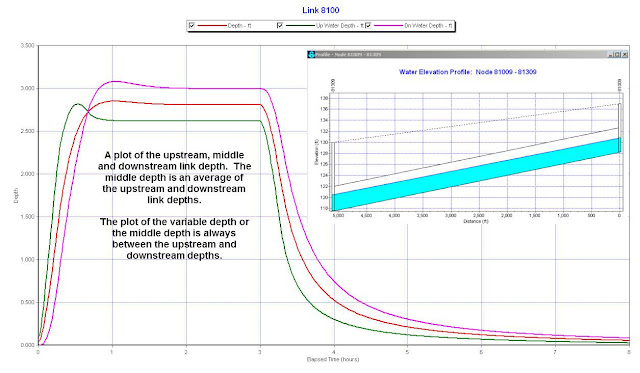
Note: An explanation of the three depths in a Link in SWMM 5 and a plot of the upstream, middle and downstream link depth. The middle depth is an average of the upstream and downstream link depths. The plot of the variable depth or the middle depth is always between the upstream and downstream depths. All three depths are used in the computation of the St. Venant Flow in SWMM 5. The upstream area is a function of the upstream depth and the downstream area is a function of the downstream depth.
The dq4 term in dynamic.c uses the area upstream (a1) and area downstream (a2), the midpoint velocity, the sigma factor (a function of the link Froude number), the link length and the time step or
dq4 = Time Step * Velocity * Velocity * (a2 – a1) / Link Length * Sigma
the dq3 term in dynamic.c uses the current midpoint area (a function of the midpoint depth), the sigma factor and the midpoint velocity
dq3 = 2 * Velocity * ( Amid(current iteration) – Amid (last time step) * Sigma
Time Base is T + T*K from the Time(T) and Storage (K) values
· The Fast UH has a time base of 22 hours,
· The Medium UH has a time base of 430 hours, and
· The Slow UH has a time base of 4212 hours.
If this is altered as in the bottom image you can see the difference in the total RDII I&I Flow
· The Fast UH has a time base of 22 hours,
· The Medium UH has a time base of 36 hours, and
· The Slow UH has a time base of 52 hours.
H2OMAP-Sewer - FM Split Issue
Note: One method would be to add a duplicate Wet Well/Pump/Force Main set of links to pass the flow from the upstream Force Main to the two downstream Force Mains (FM). The pump should be fixed capacity to handle all of the split GM flows. In this particular example the flows are split 50/50 to links 25 and 35 after leaving the loading manhole 24.
Pumps and Force Mains in InfoSWMM
Note: A pump is modeled in InfoSWMM somewhat akin to InfoSewer. You have a Wetwell connected to a Pump which in turn is connected to a Force Main. You can decide wheter a pipe is a Force Main or a Gravity Main by using the Atribute Browser and selecting Yes for Force Main and entering a FM Roughness.
You can also use the PickAx tool in the Attibrute Browser to convert the node from a Manhole to a WetWell / Storage node.
The Effect of the Hydrology Time Step on RDII Flow
Note: The wet hydrology time step and the report time step should be adjusted together to generate the smoothest RDII flow at your nodes. The three images show below show;
1. If you hydrology time step equals your rainfall time step then the RDII flow will have a step function appearance or your flows in this case will be constant for one hour or the rainfall interval,
2. If you choose a smaller hydrology time step then the flows will be smoother (2nd image), but
3. If the report time step is much less than the hydrology time step then the flows will still be stepwise linear for the hydrology time step size.
When picking a hydrology time step for continuous simulation you should probably pick a value of about 5 minutes so that the generated flows are smooth but not so small that a lot of time is used in the RDIi convolution process to generate the 3 units hydrographs for RDII.
The Goal of SWMM5 Input Files
🌟 SWMM5 (Storm Water Management Model 5) is a widely used urban hydrology and hydraulic modeling software developed by the United States E...
-
@Innovyze User forum where you can ask questions about our Water and Wastewater Products http://t.co/dwgCOo3fSP pic.twitter.com/R0QKG2dv...
-
Subject: Detention Basin Basics in SWMM 5 What are the basic elements of a detention pond in SWMM 5? They are common in our back...
-
Engine Error Number Description ERROR 101: memory allocation error. ...







.png)



.png)
.png)